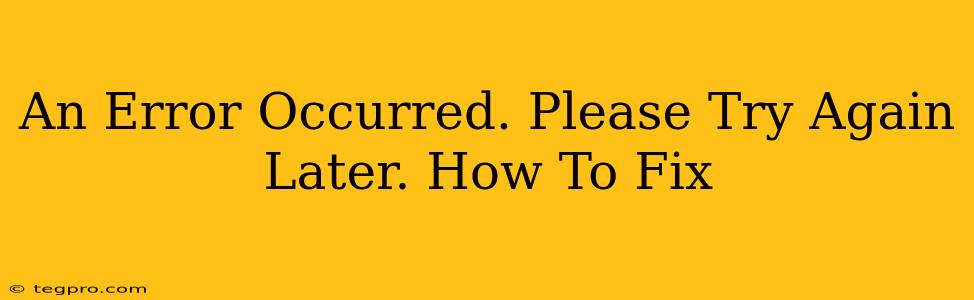The dreaded "An error occurred. Please try again later" message. We've all seen it, and it's incredibly frustrating. This vague error message pops up across various platforms – from websites and apps to software and even games – leaving you clueless about the root cause. But don't despair! This comprehensive guide will walk you through troubleshooting this common issue and getting back to what you were doing.
Understanding the "An Error Occurred" Message
This generic error message is the digital equivalent of a doctor saying, "You're sick." It doesn't tell you why you're sick, just that something is wrong. This lack of specificity makes troubleshooting challenging, but by systematically checking various potential culprits, you can usually pinpoint the problem.
Why This Error Happens
Several factors can trigger this frustrating message:
- Server-Side Issues: The most common cause is a problem with the server the app or website is using. This could be anything from temporary outages to maintenance, bugs, or even high traffic overload.
- Client-Side Problems: Sometimes, the problem lies with your device or internet connection. This could include network issues, corrupted files, outdated software, or insufficient resources.
- Software Bugs: Bugs within the application itself can also lead to this error. These bugs might be temporary glitches or more serious coding errors.
- Browser Issues: If the error happens on a website, your web browser might be the culprit. Outdated browsers, extensions, or corrupted browser cache can all cause problems.
How to Fix "An Error Occurred. Please Try Again Later"
Let's dive into the practical steps you can take to troubleshoot and resolve this error:
1. Check Your Internet Connection
The most basic troubleshooting step is to ensure you have a stable internet connection.
- Check your Wi-Fi: Is your Wi-Fi working correctly? Try connecting to a different network or using your mobile data as an alternative.
- Restart your router: Sometimes, a simple restart can solve connectivity problems. Unplug your router, wait 30 seconds, plug it back in, and wait for it to reboot completely.
- Run a speed test: Use an online speed test to determine if your internet speed is sufficient. Slow speeds can contribute to errors.
2. Try Again Later (Seriously!)
Sometimes, the error message is accurate. The server might be experiencing temporary issues. Wait a few minutes or even hours and try again. This simple step often resolves the problem.
3. Clear Your Browser Cache and Cookies
If the error is website-related, clearing your browser's cache and cookies can often resolve the issue. This removes temporary files that may be causing conflicts. The exact steps vary slightly depending on your browser, but generally involve going to your browser's settings and finding the option to clear browsing data.
4. Update Your Software and Applications
Outdated software can be a source of errors. Ensure your operating system, apps, and browser are updated to their latest versions. Check for updates automatically or manually download and install updates from the official websites.
5. Restart Your Device
A simple restart can often resolve temporary glitches and free up resources. Restart your computer, phone, or tablet and try again.
6. Check for Server Issues (Website/App Specific)
If you suspect a server-side problem, check the website or app's social media pages or status pages for announcements of outages or maintenance. This provides confirmation that the issue isn't on your end.
7. Reinstall the Application (If Applicable)
If the error persists, uninstalling and reinstalling the application might be necessary. This can resolve corrupted files or configuration issues.
8. Contact Support
If none of the above steps work, contact the support team for the website, app, or software you are using. Provide them with details of the error, your operating system, and browser version. They may be able to offer more specific troubleshooting advice.
9. Check for System Resource Issues
If your computer is running low on memory (RAM) or disk space, it might struggle to run applications, leading to errors. Close unnecessary programs, delete unnecessary files, or consider upgrading your hardware.
By following these steps, you significantly increase your chances of resolving the "An error occurred. Please try again later" message and getting back to what you were doing. Remember to be patient and systematic in your troubleshooting – you’ll get there!