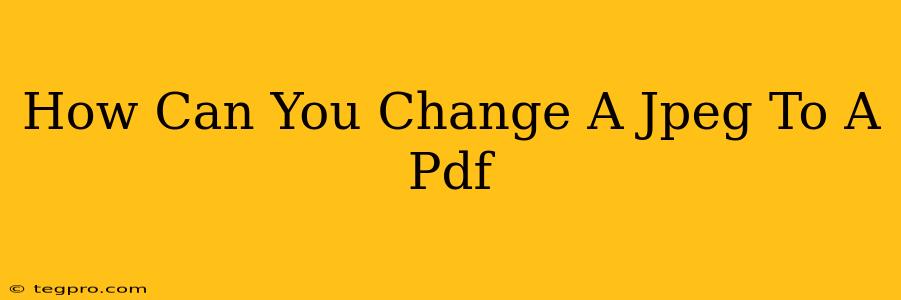How Can You Change a JPEG to a PDF? A Simple Guide
Converting JPEG images to PDF files is a common task, useful for preserving image quality, creating shareable documents, and combining multiple images into a single file. Fortunately, there are several easy ways to achieve this, whether you're using a computer, smartphone, or online tool. Let's explore the best methods.
Why Convert JPEG to PDF?
Before diving into the how, let's understand the why. Converting your JPEGs to PDFs offers several key advantages:
-
Preservation of Image Quality: PDFs are generally better at preserving the original quality of images, especially when compared to other formats like converting to a different image format. JPEG compression can lead to some loss of detail, while PDFs maintain a higher fidelity.
-
Protection Against Unwanted Edits: PDFs are less susceptible to accidental or unauthorized modifications compared to JPEGs, making them ideal for archiving or sharing important images.
-
Easy Sharing and Distribution: PDFs are universally compatible and easily shared across different operating systems and devices.
-
Combining Multiple Images: PDFs allow you to combine multiple JPEG images into a single, organized document. This is incredibly useful for presentations, portfolios, or simply grouping related images.
Methods for JPEG to PDF Conversion
Here are some effective methods to convert your JPEG images to PDFs:
1. Using Online Converters
Numerous free online converters are readily available. Simply search for "JPEG to PDF converter" and you'll find several options. These websites usually allow you to upload your JPEG, choose options like page size, and download the resulting PDF. Remember to check the website's security and privacy policy before uploading sensitive files.
Pros: Easy to use, no software installation required. Cons: Requires an internet connection, potential security risks with unknown websites, may have limitations on file size or number of conversions.
2. Utilizing Built-in Operating System Features
Both macOS and Windows offer built-in capabilities (though perhaps not directly obvious) for creating PDFs. On macOS, you can typically print to a "PDF" printer. In Windows, you might use the "Microsoft Print to PDF" option. This is a great option for single image conversions.
Pros: No additional software needed. Cons: Can be less intuitive for combining multiple images.
3. Employing Software Applications
Many image editing and document management programs allow JPEG to PDF conversion. Popular options include Adobe Acrobat Pro (paid), and several free or open-source alternatives. These applications often provide additional features such as editing, annotation, and advanced PDF customization.
Pros: More control over the conversion process, additional features. Cons: May require software purchase or download.
4. Using Mobile Apps
Several mobile apps for iOS and Android devices are designed for this specific conversion. Many are free to use, making them convenient for quick conversions on the go. However, do note the app permissions carefully.
Pros: Convenient for mobile users. Cons: Functionality may be more limited than desktop software.
Choosing the Right Method
The best method for converting your JPEG to PDF depends on your specific needs and preferences. For a single image, using your operating system's print-to-PDF function might be the quickest route. If you need to combine several images or have more advanced requirements, a dedicated software application or online converter may be preferable.
Remember to always back up your original JPEG files before performing any conversions, just in case something goes wrong! Now you're equipped to effortlessly convert your JPEGs to PDFs, optimizing your files for sharing, archiving, and more!