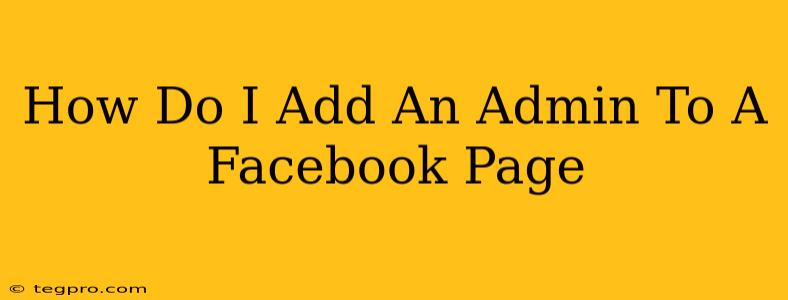Adding administrators to your Facebook page is crucial for effective management and growth. Multiple admins allow for shared responsibilities, increased efficiency, and a safety net in case one admin is unavailable. This guide will walk you through the process step-by-step, ensuring you can seamlessly add new admins to your Facebook page.
Understanding Facebook Page Roles
Before diving into adding an admin, it's important to understand the different roles available on a Facebook page. Each role has varying levels of access and permissions:
- Admin: Has full access to all page features and settings. They can post, respond to comments, manage ads, and adjust page settings. This is the highest level of access.
- Editor: Can create and schedule posts, respond to comments, manage ads, and access some page settings. They cannot, however, change crucial page settings like the profile picture or page name.
- Moderator: Primarily responsible for managing comments and messages. They can respond to and delete comments, but have limited access to other page features.
- Advertiser: Can create and manage ads for the page, but has no control over page content or settings.
- Analyst: Can access page insights and analytics, providing data-driven information on page performance.
Choosing the right role is vital. Only assign Admin privileges to individuals you completely trust.
Step-by-Step Guide: Adding an Admin to Your Facebook Page
Here's how to add an admin to your Facebook page:
-
Access Your Facebook Page: Log into your Facebook account and navigate to your page.
-
Go to Settings: In the top right corner of your page, you'll see a dropdown menu (usually three horizontal lines). Click on it, and then select "Settings & Privacy," followed by "Page Settings."
-
Navigate to Page Roles: In the left-hand column, find and click on "Page Roles."
-
Add a New Admin: You'll see a list of current page roles. Click on "Add People to Page."
-
Search for the User: Type the name or email address of the person you want to add. Facebook will suggest matching profiles. Select the correct person.
-
Assign a Role: Choose "Admin" from the dropdown menu next to their name. You can choose a different role if needed, as explained above.
-
Add them to your page: Click the "Add" button. This sends an invitation to the new administrator, and they'll need to accept it before they can access the page.
Important Considerations
- Trust is Key: Only grant Admin access to people you implicitly trust. Admin access provides significant control over your page.
- Clear Communication: Clearly communicate the responsibilities and expectations to your new admins.
- Regular Review: Periodically review your page roles to ensure that the access levels are still appropriate. Remove roles if necessary.
- Security: If an admin leaves your organization, be sure to remove their access immediately.
By following these steps, you can effectively manage your Facebook page by adding admins and assigning appropriate roles. Remember to prioritize security and maintain clear communication with your team. This ensures smooth operation and consistent growth for your Facebook presence.