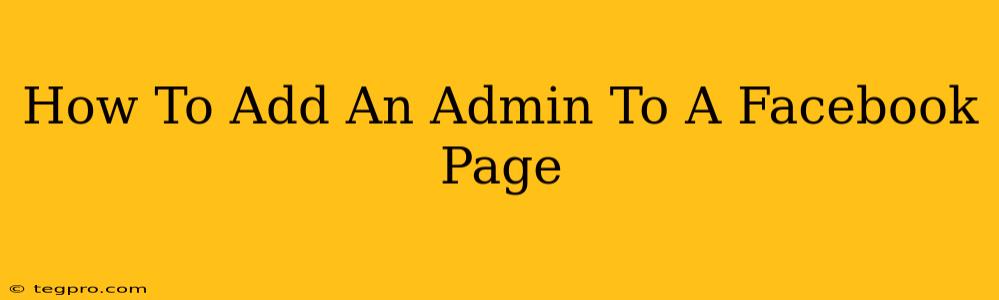Managing a Facebook Page successfully often requires a team effort. Adding administrators allows others to help with posting, responding to messages, and managing the overall presence of your page. This guide will walk you through the simple process of adding admins to your Facebook Page, ensuring a smoother workflow and collaborative management experience.
Understanding Facebook Page Roles
Before diving into the how-to, it's crucial to understand the different roles available on a Facebook Page. Each role offers varying levels of access and control:
- Admin: Admins have full control over the Page. They can manage all aspects, including posting, advertising, insights, and settings. They can also add and remove other admins and editors. This is the highest level of access.
- Editor: Editors can create and schedule posts, respond to messages, and manage some Page settings. However, they cannot add or remove other admins or editors.
- Moderator: Moderators can respond to comments and messages, but their access to other Page features is limited.
- Advertiser: This role allows access to advertising features but doesn't provide broader Page management capabilities.
- Analyst: Analysts can only access Page Insights data.
Choosing the right role is crucial to maintain security and prevent unauthorized changes to your Facebook Page. For collaborative management, the Admin role is usually the best fit for trusted colleagues.
Step-by-Step Guide: Adding an Admin to Your Facebook Page
Here's how to add an administrator to your Facebook Page:
-
Log in: Access your Facebook account and navigate to the Facebook Page you wish to manage.
-
Access Page Settings: Click on "Settings & Privacy" located in the top right corner (usually represented by a downward-pointing arrow). Then, select "Settings".
-
Locate Page Roles: In the Page Settings menu, look for the "Page Roles" section. It might be under a broader category like "People and other pages".
-
Add a New Admin: You'll see a list of current Page roles. Click on the button to "Add Page Roles" or a similar option.
-
Search for the User: In the search bar, enter the name or email address of the person you want to add as an admin. Facebook will search its database to find the matching profile.
-
Select the Role: Once you've found the correct person, select "Admin" from the dropdown menu next to their name. Double-check this step!
-
Save Changes: Click "Add" or the equivalent button to finalize the addition of the new administrator. Facebook will send a notification to the person you've added.
Important Considerations When Adding Admins
- Trust: Only add people you completely trust as admins. Their access is extensive.
- Communication: Clearly communicate the responsibilities and expectations of the admin role to the new user.
- Regular Review: Periodically review the roles assigned to your page to ensure they are still appropriate and that no unauthorized access exists.
- Removing Admins: If you need to remove an admin, follow the same steps as above, but instead of selecting a role, choose "Remove".
By following these steps, you can effectively add administrators to your Facebook Page, fostering a collaborative environment and ensuring the efficient management of your online presence. Remember to always prioritize security and clear communication when managing your page roles.