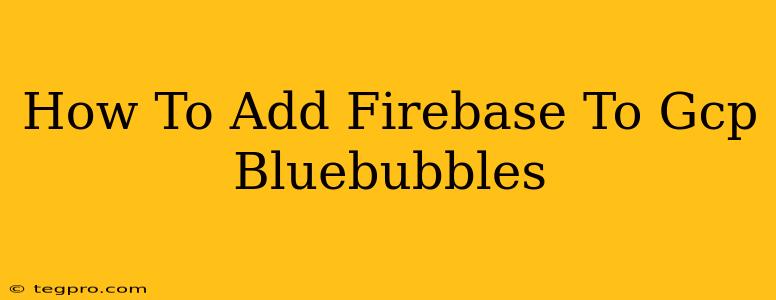Integrating Firebase into your GCP (Google Cloud Platform) BlueBubbles setup can significantly enhance your messaging application's functionality. This guide provides a step-by-step process to seamlessly add Firebase to your existing BlueBubbles project, covering key aspects like project setup, configuration, and implementation.
Understanding the Integration
Before diving into the specifics, let's understand why integrating Firebase with your BlueBubbles project on GCP is beneficial. Firebase offers a suite of powerful features, including:
- Real-time Database: Enables real-time synchronization of messages across multiple devices. This is crucial for the seamless messaging experience BlueBubbles aims for.
- Cloud Messaging (FCM): Facilitates reliable push notifications, allowing users to receive messages even when the app is in the background. Essential for a responsive messaging experience.
- Authentication: Provides secure user authentication methods, protecting user data and ensuring only authorized users can access messages. This is a key security consideration for any messaging app.
- Cloud Functions: Allows for serverless execution of backend logic, simplifying development and reducing infrastructure management. This can be used for various tasks within BlueBubbles.
Step-by-Step Guide: Adding Firebase to GCP BlueBubbles
This guide assumes you already have a functioning BlueBubbles project on GCP. If not, ensure you've completed the necessary setup steps before proceeding.
1. Create a Firebase Project:
- Navigate to the Firebase console (console.firebase.google.com).
- Click "Add project."
- Provide a project name (e.g., "BlueBubbles-Firebase").
- Follow the remaining prompts to create your Firebase project.
2. Register Your App:
- Once your Firebase project is created, select "Add app."
- Choose your app platform (likely Android or iOS, depending on your BlueBubbles build).
- Provide the necessary app details, including package name (this is crucial and should match your BlueBubbles app's package name). Double-check this; incorrect package names will lead to integration issues.
- Download the
google-services.jsonfile (Android) or theGoogleService-Info.plistfile (iOS). This file contains your Firebase project's configuration details.
3. Integrate the Firebase SDK:
- Android: Add the downloaded
google-services.jsonfile to your BlueBubbles Android project'sappmodule. Make sure it's in the correct location. Include the necessary Firebase dependencies in yourbuild.gradlefile. - iOS: Add the downloaded
GoogleService-Info.plistfile to your BlueBubbles iOS project. Include the necessary Firebase CocoaPods (or Swift Package Manager) dependencies in your Xcode project.
4. Configure Firebase Services:
- Real-time Database: Initialize the Realtime Database instance in your BlueBubbles code. Set up security rules to control data access appropriately. This is crucial for maintaining data integrity and security.
- Cloud Messaging (FCM): Implement FCM to send and receive push notifications. Ensure you properly handle tokens and message delivery. Test your implementation thoroughly to ensure reliable push notifications.
- Authentication: Integrate Firebase Authentication to handle user login and registration. Choose an authentication method suitable for your app (email/password, Google Sign-In, etc.). Secure user data according to best practices.
5. Testing and Deployment:
- Thoroughly test the integration of each Firebase service. Verify real-time database functionality, push notifications, and authentication.
- Once testing is complete and everything works as expected, deploy your updated BlueBubbles app.
Important Considerations:
- Security Rules: Implement robust security rules for your Firebase Realtime Database to prevent unauthorized access and data modification. Prioritize security best practices throughout your implementation.
- Error Handling: Include comprehensive error handling in your code to gracefully manage potential issues during Firebase interactions.
- Scalability: Consider the scalability of your Firebase implementation as your user base grows. Plan for increased data volume and user activity.
By following these steps, you can effectively integrate Firebase into your GCP BlueBubbles project, enhancing its functionality and providing a more robust and feature-rich messaging experience for your users. Remember to consult the official Firebase documentation for detailed information and best practices. Always prioritize security and thoroughly test your implementation before deployment.