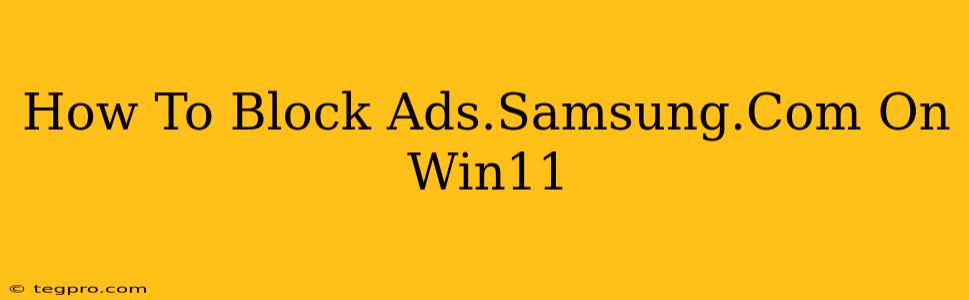Are you tired of those pesky ads.samsung.com pop-ups interrupting your Windows 11 experience? You're not alone! Many users find these ads intrusive and annoying. Fortunately, there are several effective ways to block ads.samsung.com and reclaim your peace of mind. This guide will walk you through the best methods, from simple browser extensions to more advanced firewall techniques.
Understanding the Source of ads.samsung.com Ads
Before diving into solutions, it's helpful to understand why you're seeing these ads. Ads.samsung.com is likely associated with Samsung software or promotional materials. You might be seeing these ads due to:
- Bundled software: Some Samsung software installations may include adware or promotional components that display ads.samsung.com content.
- Browser hijackers: Malware or potentially unwanted programs (PUPs) can redirect your browser to ads.samsung.com.
- Compromised browser settings: Your browser's homepage or search engine settings might have been altered to display ads.samsung.com.
Methods to Block ads.samsung.com on Windows 11
Here's a breakdown of the most effective strategies to eliminate these unwanted ads:
1. Using Browser Extensions (Recommended)
This is the easiest and most effective solution for most users. Popular web browsers like Chrome, Firefox, and Edge offer extensions specifically designed to block ads and trackers. Some top choices include:
- uBlock Origin: A powerful and highly-rated ad blocker known for its effectiveness and lightweight design.
- Adblock Plus: Another popular option with a large user base and extensive filtering capabilities.
- Ghostery: Focuses on blocking trackers and improving your online privacy while also blocking ads.
How to install a browser extension:
- Open your web browser (Chrome, Firefox, Edge, etc.).
- Go to the browser's extension store (e.g., Chrome Web Store).
- Search for the ad blocker of your choice.
- Click "Add to Chrome" (or the equivalent for your browser).
- Restart your browser.
2. Checking for Malware and PUPs
If browser extensions alone don't solve the problem, it's time to investigate potential malware or PUPs. Consider running a full system scan with a reputable antivirus program like:
- Malwarebytes: Excellent for detecting and removing malware and PUPs.
- Bitdefender: A comprehensive security suite offering robust malware protection.
- Windows Security: Windows 11's built-in antivirus tool, offering basic protection.
Important Note: Always download antivirus software from the official website to avoid inadvertently installing more malware.
3. Resetting Your Browser Settings
If ads.samsung.com persists, resetting your browser's settings to their defaults might resolve the issue. This removes any potentially malicious changes made to your browser's configurations. Consult your browser's help documentation for instructions on how to reset its settings. This is particularly useful if you suspect a browser hijacker is at play.
4. Using a Hosts File (Advanced Users)
This method requires some technical knowledge. Modifying your hosts file can block ads.samsung.com by redirecting requests to that domain. Proceed with caution, as incorrect modifications can disrupt your internet connectivity.
- Open Notepad as administrator.
- Open the hosts file located at
C:\Windows\System32\drivers\etc\hosts. - Add a line at the bottom with the following:
127.0.0.1 ads.samsung.com - Save the file.
5. Firewall Rules (Advanced Users)
You can also block ads.samsung.com using your Windows Firewall. This involves creating a rule that blocks all connections to the ads.samsung.com domain. This is a more advanced technique and requires understanding of firewall settings.
Preventing Future ads.samsung.com Issues
- Be cautious about software installations: Pay close attention to the installation process and uncheck any optional offers or add-ons that you don't recognize or trust.
- Download software only from reputable sources: Avoid downloading software from unofficial websites or torrent sites.
- Keep your antivirus software up-to-date: Regularly update your antivirus software to ensure you have the latest protection against malware.
By following these steps, you should be able to effectively block ads.samsung.com and enjoy a more peaceful Windows 11 experience. Remember to choose the methods that best suit your technical skills and comfort level. If you're still experiencing issues after trying these steps, consider seeking assistance from a tech-savvy friend or professional.