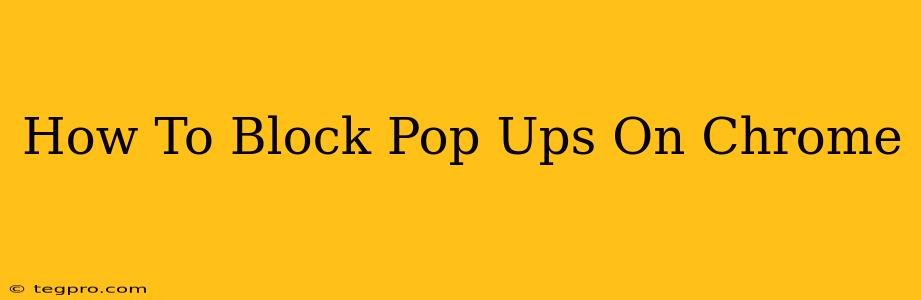Pop-up ads. We've all been there. Annoying, intrusive, and often malicious, they disrupt your browsing experience. Thankfully, Chrome offers several ways to effectively block these digital nuisances. This guide will walk you through the best methods to banish pop-ups and reclaim your browsing peace.
Understanding Chrome's Pop-up Blocking Capabilities
Chrome has a built-in pop-up blocker that's usually enabled by default. However, its effectiveness can vary depending on the website and the type of pop-up. Some sophisticated pop-ups might slip through the cracks. That's why understanding how to customize and enhance Chrome's blocking features is crucial.
Chrome's Built-in Pop-up Blocker:
-
Checking its Status: First, let's confirm it's active. Open Chrome's settings (three vertical dots in the top right corner) > Settings > Privacy and security > Site settings > Pop-ups and redirects. Ensure the toggle is switched to Blocked.
-
Exceptions: The same settings page allows you to manage exceptions. If a legitimate website uses pop-ups (e.g., for notifications), you can add it to the exceptions list. This is important – accidentally blocking a legitimate site's functionality isn't desirable.
Advanced Techniques for Superior Pop-up Blocking
While Chrome's built-in blocker is a good start, sometimes more aggressive measures are needed. Here are some powerful methods:
Using Browser Extensions:
Numerous Chrome extensions offer enhanced pop-up blocking capabilities. Many are free and highly effective. Popular choices include:
-
uBlock Origin: A widely respected and lightweight ad blocker that excels at preventing pop-ups and other intrusive ads.
-
AdBlock: Another well-known option with a strong reputation for blocking various online advertisements, including pop-ups. Both offer customizable settings for fine-tuning their blocking behavior.
Important Considerations when using Extensions:
-
Privacy: Carefully read the permissions requested by any extension before installing. Choose reputable extensions from trusted sources.
-
Performance: Some extensions can impact browsing speed, especially if they have many features. Try to find a balance between effectiveness and performance.
Configuring Site Settings for Specific Websites:
Sometimes, you may encounter pop-ups from specific websites that consistently annoy you. In this case, you can directly block pop-ups from that site:
- Visit the offending website.
- Click the lock icon (or the information icon) to the left of the website address in the URL bar.
- Select Site settings.
- Toggle the Pop-ups and redirects option to Blocked.
This method allows granular control, blocking pop-ups only from troublesome sites without affecting others.
Troubleshooting Persistent Pop-ups
Even with the best methods, some stubborn pop-ups might persist. Here are some troubleshooting steps:
-
Check for Malware: Persistent pop-ups can be a symptom of malware infection. Run a full system scan with a reputable antivirus program.
-
Update Chrome: Ensure your Chrome browser is up-to-date. Updates often include security patches that address pop-up vulnerabilities.
-
Clear Browsing Data: Clearing your cache and cookies might help resolve issues caused by corrupted data.
-
Consider a different browser: As a last resort, switching to a different browser might be necessary if pop-up problems persist despite all efforts.
Conclusion: A Pop-up-Free Browsing Experience
By implementing these techniques, you can significantly reduce or even eliminate annoying pop-ups in Chrome. Remember to balance the blocking power of extensions with potential performance impacts and privacy considerations. Enjoy a smoother, more productive browsing experience!