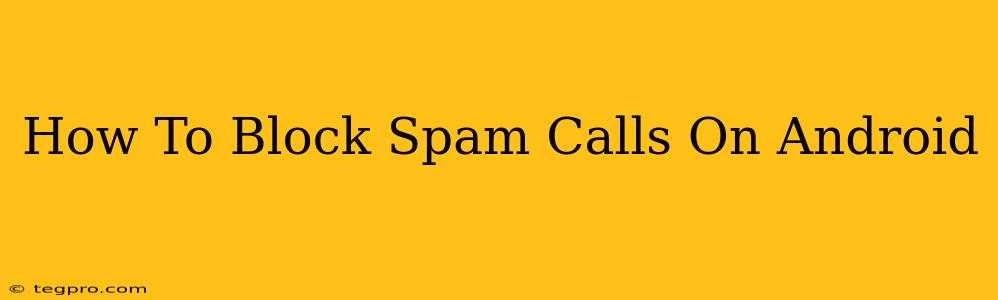Are you tired of incessant spam calls disrupting your day? Android devices offer several powerful ways to silence those unwanted ringers. This guide will walk you through the best methods to block spam calls on your Android phone, helping you regain control of your phone and your peace of mind.
Understanding the Spam Call Problem
Before diving into solutions, let's understand why spam calls are so prevalent. Spammers use automated systems to dial thousands of numbers, hoping to connect with unsuspecting individuals. These calls often promote fraudulent services, attempt to steal your personal information, or simply annoy you. Fortunately, Android provides several built-in features and third-party apps designed to combat this problem.
Built-in Android Features for Blocking Spam Calls
Many modern Android versions incorporate robust call blocking capabilities. Here's how to utilize them:
1. Using the Built-in Call Blocking Feature:
Most Android phones allow you to block numbers directly from your recent calls list or call log. Simply:
- Open your Phone app.
- Locate the recent calls list.
- Find the spam number you wish to block.
- Tap the three vertical dots (usually representing "More options").
- Select Block number or a similar option.
This is a quick and easy way to block individual numbers.
2. Leveraging Google's Call Screening:
Google's Call Screening is a fantastic feature that automatically screens calls. It identifies potential spam calls and even transcribes the caller's message, allowing you to decide whether to answer. To enable it:
- Open the Phone app.
- Go to Settings (usually represented by a gear icon).
- Look for Spam and call screening or a similar option.
- Enable Call screening.
This feature significantly reduces the number of unwanted calls you receive.
3. Utilizing the "Unknown" Call Blocking Feature:
Many Android phones also allow you to block calls from "Unknown" numbers—those that don't appear in your contacts list. This is a more aggressive approach, but can be effective against many spammers. The exact location of this setting varies depending on your phone's manufacturer and Android version, but it's typically found within the Phone app settings under Spam and call screening or Blocked numbers.
Remember: Blocking unknown numbers might also prevent legitimate calls from unknown contacts.
Third-Party Apps for Advanced Spam Call Blocking
If the built-in features aren't sufficient, consider these powerful third-party apps:
Hiya, Truecaller, Mr. Number: These popular apps identify spam calls in real-time, providing caller ID information and blocking capabilities. They leverage vast databases of reported spam numbers to effectively filter unwanted calls. They offer additional features such as reverse phone lookup and community-based spam reporting.
Choosing the right app depends on your preferences and needs. Research and compare features before installing.
Proactive Steps to Minimize Spam Calls
While blocking is crucial, proactive measures can further reduce spam calls:
- Don't answer unknown numbers: If you're unsure about the caller, let it go to voicemail.
- Be cautious about sharing your number: Avoid posting your phone number publicly unless necessary.
- Report spam numbers: Use the reporting features within your phone app or third-party apps to contribute to the community database of spam numbers.
- Keep your software updated: Regular updates often include improvements to call screening and spam blocking.
Conclusion: Take Back Control of Your Calls
Spam calls are a nuisance, but by utilizing the built-in Android features and exploring third-party apps, you can significantly reduce their impact. Remember to be proactive, and you can reclaim your peace and quiet. By following these steps, you'll be well on your way to a spam-free Android experience.