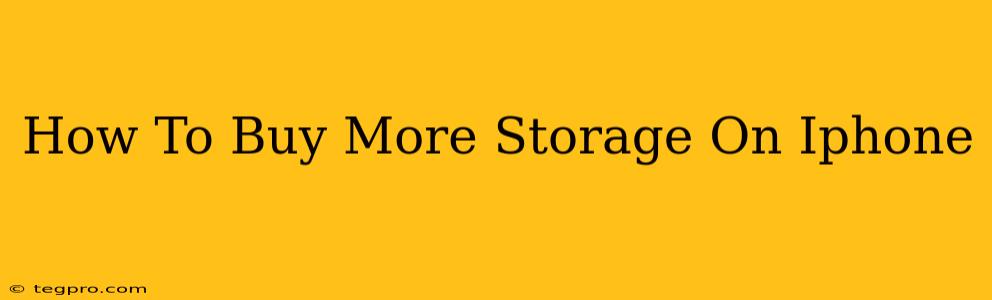Is your iPhone constantly telling you that you're running out of storage? That annoying notification can seriously cramp your style. Don't worry, you don't have to delete all your precious photos and videos! This guide will walk you through the different ways you can buy more storage on your iPhone and get back to enjoying your device.
Understanding iPhone Storage Options
Before we dive into how to buy more storage, let's clarify what your options are. Apple offers several storage tiers when you initially purchase an iPhone. These options are usually fixed at the time of purchase, but you can increase your storage after you've bought the phone. The process is different than simply buying a new phone – you're essentially upgrading your cloud storage, not swapping devices.
iCloud Storage vs. On-Device Storage
It's important to understand the difference:
- On-device storage: This is the physical storage space within your iPhone. This is what gets full when you take lots of photos, download apps, and store large files. Increasing this requires a software upgrade through your settings, essentially buying more space on your iCloud.
- iCloud storage: This is Apple's cloud storage service. It stores your photos, videos, documents, and other data in Apple's servers. You pay a monthly subscription for this. It's a great way to free up space on your device, but it's not a direct replacement for increasing the storage capacity within your phone.
How to Buy More iPhone Storage (iCloud Storage)
The most common way to deal with storage issues on your iPhone is to increase your iCloud storage. Here's how:
-
Open the Settings app: Locate and tap the "Settings" icon on your iPhone's home screen.
-
Tap your Apple ID: At the top of the Settings menu, you'll see your name and profile picture. Tap on it.
-
Select "iCloud": In your Apple ID settings, tap on "iCloud".
-
Tap "Manage Storage": You'll find this option under the "iCloud" section.
-
Choose a storage plan: Apple offers various storage plans with different prices. Carefully review the plans and choose the one that best fits your needs and budget.
-
Confirm your purchase: Apple will guide you through the process of confirming the purchase using your preferred payment method.
Important Note: Remember that purchasing more iCloud storage doesn't directly increase the physical storage on your iPhone itself. It simply allows you to store more data in the cloud, freeing up space on your device.
Tips for Managing iPhone Storage
Even with additional storage, it's crucial to manage your files effectively. Consider these helpful tips:
- Delete unused apps: Regularly check which apps you haven't used in a while and delete them to free up space.
- Offload unused apps: This option removes the app but keeps its data, allowing you to reinstall it later without losing your progress.
- Optimize iPhone Storage: Go to Settings > [Your Name] > iCloud > Photos and enable "Optimize iPhone Storage." This will keep high-resolution photos and videos in iCloud while storing smaller versions on your phone.
- Use iCloud Photo Library: This feature automatically uploads your photos and videos to iCloud, freeing up space on your device. You'll need sufficient iCloud storage for this, of course.
- Clear your browsing history and cookies: This can free up several gigabytes depending on your browsing habits.
By following these steps and tips, you can effectively manage your iPhone's storage and enjoy using your device without constantly worrying about running out of space. Remember to regularly check your storage usage to maintain optimal performance!