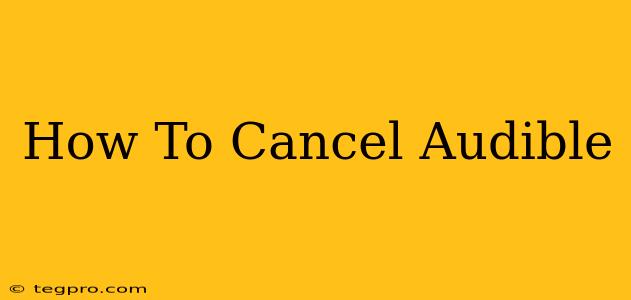Are you looking to cancel your Audible subscription? Perhaps you've finished your current listening list, found a different audiobook platform, or simply want to take a break. Whatever your reason, canceling your Audible membership is a straightforward process. This guide will walk you through how to cancel your Audible subscription on various devices, ensuring a smooth and hassle-free experience.
Understanding Audible Cancellation
Before we dive into the steps, it's important to understand a few key things about canceling your Audible membership:
- No Commitment: Audible doesn't lock you into a long-term contract. You can cancel anytime.
- Refunds: Audible generally doesn't offer refunds for unused portions of your membership fee unless there's a specific issue with the service. However, you can keep any audiobooks you've already purchased.
- Membership Benefits: Once you cancel, you'll lose access to features like your monthly credit and Audible Plus catalog access.
How to Cancel Audible on Different Devices
The process of canceling your Audible subscription is slightly different depending on the device you're using. Here's a breakdown for the most common platforms:
1. Canceling Audible on a Web Browser (Desktop or Laptop)
This is often considered the most reliable method:
- Log in: Go to the Audible website and log in to your account.
- Account Details: Navigate to your account settings. Look for a section labeled "Account Details," "My Account," or something similar. The exact wording may vary slightly.
- Membership: Locate the section related to your membership. You'll likely see options for managing your payment method, subscription, or membership details.
- Cancel Membership: Click on the option to cancel your membership. Audible will likely prompt you to confirm your decision.
- Confirmation: Once you confirm, you'll receive a confirmation message or email.
2. Canceling Audible on the Mobile App (iOS and Android)
While the exact steps might vary slightly depending on your operating system (iOS or Android), the general process is similar:
- Open the App: Open the Audible app on your smartphone or tablet.
- Account Settings: Tap your profile icon or menu button, usually located in the top right or bottom right corner of the screen.
- Account Details: Find the section related to your account or membership settings.
- Manage Subscription: Look for an option that says "Manage Subscription," "Membership," or something similar.
- Cancel Subscription: Follow the prompts to cancel your subscription. You'll typically need to confirm your decision.
Important Note: Some users have reported difficulty canceling through the mobile app. If you encounter problems, try canceling through the website instead.
3. Contacting Audible Customer Support
If you're experiencing difficulties canceling your Audible subscription through the website or mobile app, contacting Audible customer support is always an option. They can assist you with the cancellation process and answer any questions you may have.
What Happens After You Cancel Audible?
After you cancel your Audible membership:
- Access to Purchased Books: You retain access to all the audiobooks you've already purchased.
- Loss of Credits: You'll lose any remaining credits in your account.
- No Further Charges: You will no longer be charged the recurring membership fee.
- Audible Plus: If you have Audible Plus, you'll lose access to its library of audiobooks.
Conclusion
Canceling your Audible subscription is a simple process, although the exact steps may vary depending on your chosen method and device. Following the steps outlined above, you can easily manage your Audible membership and avoid any unwanted charges. Remember to confirm your cancellation to avoid any potential issues. Remember to check your email for cancellation confirmation from Audible.