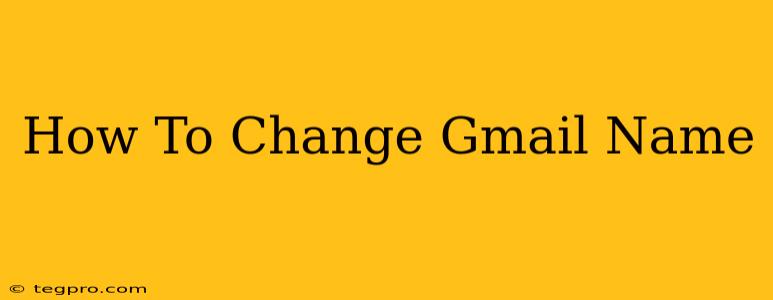Changing your Gmail name is surprisingly simple, but knowing exactly where to look can be tricky. This guide will walk you through the process of updating both your display name (what others see) and your username (your email address), offering clear instructions and troubleshooting tips.
Understanding Your Gmail Name
Before diving into the how-to, it's important to understand the two parts of your Gmail identity:
- Display Name: This is the name that appears when you send emails. It's what recipients see in their inbox. You can change this at any time.
- Username: This is the part of your email address before "@gmail.com". You cannot directly change this. If you need a significant change, creating a new Gmail account is usually the better option.
How to Change Your Gmail Display Name
This is the most common change people make. Follow these steps:
-
Access your Google Account: Go to your Gmail inbox and click on your profile picture in the top right corner. Then select "Google Account".
-
Navigate to Personal info: In the left-hand menu, click on "Personal info".
-
Find "Name": Locate the "Name" section. You'll likely see your current first and last names displayed.
-
Edit Your Name: Click on the "Name" section. You'll now have the ability to edit your first, middle (optional), and last names.
-
Save Changes: Once you've made your edits, click "Review changes" and then "Save". Your display name will update across all Google services.
Important Considerations:
- Consistency: While you can use nicknames or variations, using a consistent name across your Google services (Gmail, Google Drive, YouTube, etc.) improves user experience and brand recognition if you use this for business.
- Professionalism: For professional email accounts, maintain a professional name and avoid nicknames or unusual characters.
- Updating Contacts: After changing your display name, some contacts might still show your old name. Consider updating your contact information with your new name directly with those contacts.
What if I Want to Change my Gmail Username (Email Address)?
As mentioned earlier, you can't directly change the username part of your Gmail address. To get a new email address, you'll need to create a new Gmail account. This involves going through the Gmail signup process again. Transferring emails and contacts from your old account will require some effort but can be done using import/export tools.
Troubleshooting
- Changes not reflecting: If your changes aren't immediately visible, clear your browser's cache and cookies, or try using a different browser.
- Unable to edit: Ensure you're logged into the correct Google Account. If you're still encountering issues, contact Google support for assistance.
By following these steps, you can successfully update your Gmail name and maintain control over how you're identified online. Remember, changing your display name is quick and easy, but altering your username requires creating a new account. Choose the method that best suits your needs and always prioritize maintaining a consistent and professional online presence.