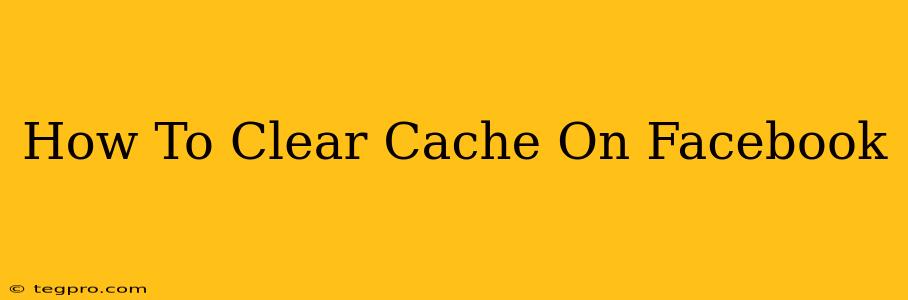Is Facebook running slow, glitching, or displaying outdated information? Clearing your Facebook cache might be the solution! A cluttered cache can lead to a frustrating user experience, but thankfully, clearing it is a simple process. This guide will walk you through how to clear your Facebook cache on various devices and browsers, ensuring a faster and more efficient Facebook experience.
Why Clear Your Facebook Cache?
Before diving into the how-to, let's understand why clearing your cache is important. Your browser and app store a temporary cache of website data, including images, scripts, and other files, to load pages faster. However, this cached data can become outdated or corrupted, leading to:
- Slow loading times: Outdated or corrupted files can significantly slow down page loading.
- Glitches and errors: Faulty cached data can cause unexpected errors and glitches within the Facebook app or website.
- Displaying outdated information: The cached version might show old posts, comments, or other content.
- Login issues: In some cases, a corrupted cache can interfere with your ability to log in.
Clearing your cache regularly helps prevent these issues and keeps your Facebook experience smooth and efficient.
How to Clear Your Facebook Cache: A Device-Specific Guide
The process of clearing your cache varies depending on the device and browser you're using. Below are detailed instructions for the most common scenarios:
Clearing Facebook Cache on Your Computer (Web Browser)
The steps are slightly different depending on your browser, but the general process is similar:
Google Chrome:
- Open Google Chrome and click the three vertical dots in the top right corner (More).
- Select "More tools" and then click "Clear browsing data."
- Choose a time range (e.g., "Last hour," "Last day," or "All time").
- Crucially, check the boxes next to "Cookies and other site data" and "Cached images and files." You can leave other options unchecked if you wish.
- Click "Clear data."
Mozilla Firefox:
- Open Firefox and click the three horizontal lines in the top right corner (Menu).
- Select "Settings" (or "Preferences" on macOS).
- Click "Privacy & Security" in the left sidebar.
- Under "Cookies and Site Data," click "Clear Data."
- Check the boxes next to "Cookies and Site Data" and "Cached Web Content." You can choose a time range.
- Click "Clear."
Safari:
- Open Safari and go to "Safari" in the menu bar.
- Select "Clear History and Website Data."
- Choose a time range and click "Clear History."
Other Browsers: The process is generally similar in other browsers like Microsoft Edge and Opera. Look for a "History," "Settings," or "Privacy" menu to find the option to clear browsing data or cache.
Clearing Facebook Cache on Your Mobile Device (Android & iOS)
Clearing the Facebook cache on mobile devices usually involves accessing the app's settings:
Android:
- Open your device's Settings.
- Go to Apps or Applications.
- Find Facebook in the app list.
- Tap on Storage or Data Usage.
- Tap on Clear Cache. You may also see an option to "Clear Data," which will remove all your Facebook app data; only clear cache unless you wish to log in again.
iOS (iPhone/iPad):
Unfortunately, iOS doesn't provide a direct way to clear the Facebook app cache. However, you can try these steps to resolve performance issues:
- Force Quit the App: Double-click the home button (or swipe up from the bottom on newer iPhones) to view open apps. Swipe up on the Facebook app to close it.
- Restart Your Device: A simple restart often resolves temporary glitches.
- Reinstall the App: As a last resort, uninstalling and reinstalling the Facebook app can help clear any corrupted data.
Beyond Clearing the Cache: Other Troubleshooting Tips
If clearing your cache doesn't resolve your Facebook issues, try these additional troubleshooting steps:
- Update the Facebook App: Ensure you have the latest version of the Facebook app installed.
- Check Your Internet Connection: A weak or unstable internet connection can cause slow loading times and glitches.
- Restart Your Device: A simple restart can often resolve temporary software issues.
By following these steps, you can effectively clear your Facebook cache and enjoy a smoother, faster Facebook experience. Remember to clear your cache periodically to maintain optimal performance.