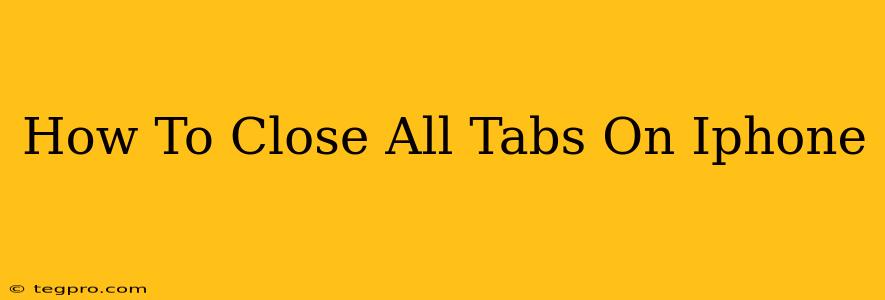Tired of juggling dozens of open Safari tabs on your iPhone? A cluttered tab bar slows down your browsing experience and drains your battery. This guide will show you exactly how to close all tabs on your iPhone Safari browser quickly and efficiently, reclaiming your device's performance and restoring order to your digital life.
The Simple Method: Closing All Tabs at Once
The easiest way to shut down all those open Safari tabs is surprisingly straightforward:
-
Open the Safari app: Locate the Safari icon on your iPhone's home screen and tap it to launch the browser.
-
Access the Tabs view: Tap the icon that looks like two overlapping squares at the bottom of the screen. This usually displays your open tabs in a grid view.
-
Tap the "aA" button: This button, located in the top left corner, presents a menu of options.
-
Select "Close All Tabs": At the bottom of the menu, choose "Close All Tabs." A confirmation prompt might appear; simply tap "Close" to confirm your action. And just like that, all your tabs are gone!
Dealing with a Large Number of Tabs
If you're a prolific tab-opener, you might find yourself with dozens, even hundreds, of open tabs. Don't worry; this method works just as well with a large number of tabs, though the confirmation might take a tiny bit longer to process. You'll notice a significant improvement in your iPhone's responsiveness after clearing them all.
Why Close All Your Tabs?
Closing unnecessary tabs isn't just about tidiness. It offers several key benefits:
-
Improved Performance: A large number of open tabs consumes significant memory and processing power. Closing them frees up resources, making your iPhone run faster and smoother.
-
Extended Battery Life: Open tabs continue to run in the background, even when you're not actively using them. Closing them significantly extends your iPhone's battery life.
-
Enhanced Privacy: Closing tabs helps protect your privacy by clearing your browsing history and reducing the risk of accidental data exposure.
Alternative: Closing Individual Tabs
While the "Close All Tabs" method is efficient for mass closure, you can also selectively close individual tabs. This is useful if you want to keep some tabs open while clearing out others. Simply swipe left on the tab you wish to close and tap the "x" that appears.
Keeping Your Favorite Websites Handy
Don't worry about losing track of your favorite websites after closing all your tabs. Use Safari's bookmarks or add them to your reading list to access them quickly and easily whenever you need them.
Conclusion: Reclaim Your iPhone's Speed and Efficiency
Closing all tabs on your iPhone is a simple yet highly effective way to improve performance, save battery life, and enhance privacy. By using the simple steps outlined above, you can keep your Safari browser clean, efficient, and optimized for a better user experience. Now go forth and enjoy a faster, more responsive iPhone!