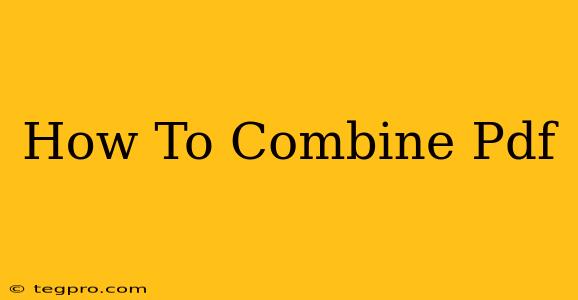Combining PDF files is a common task, whether you're merging documents for a presentation, consolidating research papers, or simply streamlining your digital workflow. Luckily, there are numerous ways to achieve this, ranging from free online tools to powerful desktop applications. This guide will walk you through the best methods, ensuring you find the perfect solution for your needs.
Choosing the Right Method for Combining PDFs
The best method for combining PDFs depends on several factors:
- Number of files: Are you merging just a couple of documents or dozens?
- File size: Are your PDFs large or small? Very large files might require a more powerful tool.
- Technical skills: Are you comfortable using command-line tools or do you prefer a simple, user-friendly interface?
- Operating system: Do you use Windows, macOS, Linux, or ChromeOS?
- Security concerns: Do your PDFs contain sensitive information?
Top Methods for Combining PDF Files
Here are some of the most popular and effective ways to combine PDF files:
1. Using Online PDF Merger Tools
Many free online tools allow you to easily combine PDFs. These are generally the easiest option for occasional use, requiring no software downloads or installations. Simply upload your files, rearrange them if needed, and download the merged PDF. However, be mindful of file size limitations and security concerns when using online services, especially if your files contain sensitive data. Popular examples include Smallpdf and iLovePDF.
2. Utilizing Desktop PDF Software
Dedicated PDF software packages like Adobe Acrobat Pro offer advanced features beyond simple merging, including editing, annotation, and security options. These programs are often more robust and reliable for larger files or complex merging tasks. However, they usually come with a cost.
3. Leveraging Built-in Operating System Features
Some operating systems, particularly macOS, provide built-in functionalities for combining PDFs. On macOS, you can simply select multiple PDF files, right-click, and choose the "Print" option. In the print dialog box, select a "PDF" printer, which will allow you to save the selected files as a single PDF document. This is a convenient method if you already have your files on your macOS machine.
4. Employing Command-Line Tools (for advanced users)
For those comfortable with the command line, various tools exist depending on your operating system. These are powerful but require some technical knowledge.
Tips for a Smooth PDF Merging Experience
- Organize your files: Before you begin, organize your PDFs in the desired order. This will save you time and frustration later.
- Check file size: Large files can take time to merge. If you encounter issues, try merging smaller batches of files.
- Preserve metadata: Some merging tools allow you to preserve metadata, such as author information and creation dates, from the original files.
- Security: If your PDFs contain sensitive information, use a reputable tool and consider adding security features like passwords after merging.
Conclusion
Combining PDF files is a straightforward process, regardless of your technical skills or the number of files involved. By carefully considering your needs and choosing the right method, you can efficiently merge your PDFs and streamline your workflow. Whether you choose an online tool, dedicated software, or a built-in operating system feature, you'll be able to consolidate your documents quickly and easily. Remember to prioritize security, especially when dealing with sensitive information.