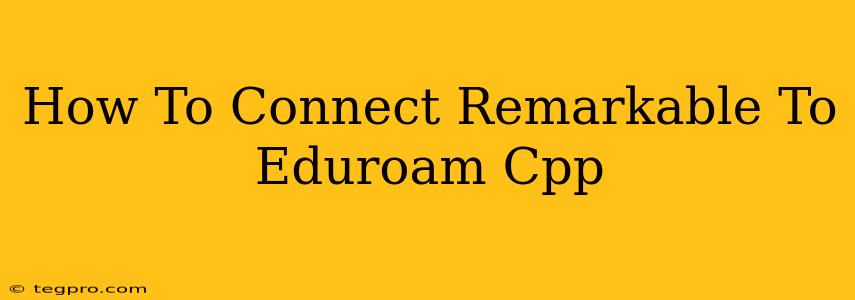Connecting your Remarkable tablet to eduroam, especially with a California Polytechnic State University (Cal Poly, CPP) profile, can seem tricky. This guide provides a step-by-step walkthrough to ensure a smooth and successful connection. We'll cover troubleshooting common issues to get you online quickly.
Understanding eduroam and Your CPP Credentials
eduroam (education roaming) is a secure, international Wi-Fi network designed for students, faculty, and staff at participating institutions. Your Cal Poly Pomona (CPP) credentials – your username and password – are essential for accessing this network. Ensure you have these readily available before proceeding.
Connecting Your Remarkable to eduroam (CPP)
The process for connecting your Remarkable to eduroam is slightly different than connecting a typical laptop or smartphone because the Remarkable uses a more streamlined interface. Here's how to do it:
-
Locate eduroam: On your Remarkable, navigate to your Wi-Fi settings. You should see "eduroam" listed as a network option.
-
Select eduroam: Tap on "eduroam" to select it.
-
Enter Credentials: You will be prompted to enter your CPP eduroam credentials. Your username will typically be in the format
your_cpp_username@cpp.edu(replaceyour_cpp_usernamewith your actual CPP username). Your password is the same password you use to log in to your CPP accounts. Double-check your spelling! -
Connect: Once you've entered your username and password correctly, tap "Connect" or a similar button. The Remarkable should now begin connecting to the eduroam network.
-
Certificate Installation (If Prompted): Depending on your Remarkable's firmware and the eduroam configuration, you might be prompted to install a security certificate. This is crucial for a secure connection. Follow the on-screen instructions. If the certificate isn't automatically installed, you may need to contact your university's IT support.
Troubleshooting Common Connection Problems
If you encounter problems connecting to eduroam with your Remarkable, here are some solutions to try:
Incorrect Credentials: Double-check your CPP username and password for typos. Case sensitivity matters!
Network Issues: Temporary network outages can prevent connection. Try connecting to a different Wi-Fi network temporarily to rule this out.
Certificate Issues: Ensure the security certificate is properly installed. If you encounter an error message related to certificates, restarting your Remarkable or contacting CPP IT support might help.
Firmware Updates: Make sure your Remarkable's firmware is updated to the latest version. Outdated firmware can sometimes lead to compatibility issues.
Contact CPP IT Support: If you've tried all the steps and still can't connect, contact the Cal Poly Pomona IT support team. They can provide more specific assistance.
Maximizing Your eduroam Connection
While eduroam offers reliable connectivity, optimizing your connection can improve performance:
-
Location: Try connecting closer to an eduroam access point for a stronger signal.
-
Interference: Electronic devices and physical obstructions can interfere with Wi-Fi signals.
-
Restart: Restarting your Remarkable tablet can sometimes resolve minor connectivity problems.
By following these steps and troubleshooting tips, you should be able to successfully connect your Remarkable to eduroam using your CPP profile. Remember, having your CPP username and password handy, and contacting CPP IT support if needed, are your best allies in this process.