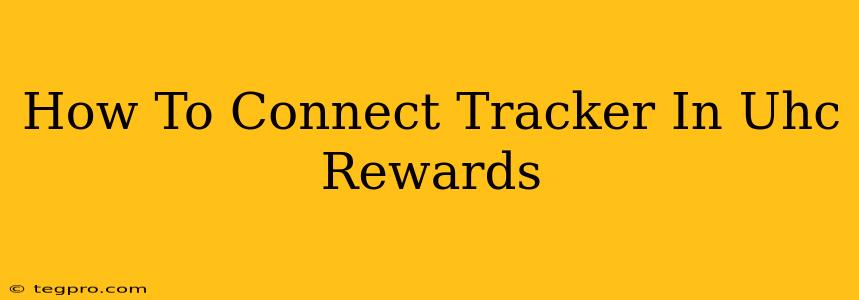Want to earn those sweet UHC Rewards points for your healthy habits? Connecting your fitness tracker is the key! This guide will walk you through the simple steps to link your tracker and start racking up those rewards.
What is UHC Rewards?
Before we dive into the connection process, let's quickly recap what UHC Rewards is all about. UHC Rewards is a program designed to incentivize healthy behaviors. By completing certain activities and challenges, you can earn points that can be redeemed for various rewards, from gift cards to discounts on health-related products and services. Tracking your activity is a big part of earning those points!
Supported Fitness Trackers
UHC Rewards works with a variety of popular fitness trackers. Before you begin, check if your tracker is compatible. Commonly supported brands include (but aren't limited to):
- Fitbit: Many Fitbit models are compatible.
- Garmin: Several Garmin devices integrate seamlessly.
- Apple Watch: The Apple Watch is a popular choice.
Important Note: Always check the official UHC Rewards website for the most up-to-date list of compatible trackers. The list of supported devices can change.
Step-by-Step Guide to Connecting Your Tracker
Connecting your fitness tracker to UHC Rewards is generally a straightforward process. Follow these steps:
-
Log in to your UHC Rewards account: Go to the UHC Rewards website and log in using your username and password.
-
Navigate to the "Connect a Tracker" section: Look for a section in your account dashboard dedicated to linking your fitness tracker. The exact wording may vary slightly.
-
Select your tracker brand: Choose the manufacturer of your fitness tracker from the provided list.
-
Authorize the connection: You'll likely be redirected to your tracker's website or app. You may need to log in to your tracker account and grant UHC Rewards permission to access your activity data.
-
Confirm the connection: Once the authorization is complete, confirm the connection on the UHC Rewards website.
Troubleshooting Connection Issues
If you're experiencing problems connecting your tracker:
- Check your internet connection: Ensure you have a stable internet connection on both your device and computer.
- Verify tracker compatibility: Double-check that your specific tracker model is supported.
- Restart your devices: Try restarting your tracker and your computer or mobile device.
- Review the UHC Rewards FAQ: The frequently asked questions section on the UHC Rewards website may provide answers to common connection issues.
- Contact UHC Rewards support: If you continue to experience difficulties, contact UHC Rewards customer support for assistance. They can help diagnose and resolve the problem.
Maximizing Your UHC Rewards Points
Once your tracker is connected, remember to keep it on and accurately track your activity to earn the maximum number of points. Explore the various challenges and activities offered within the UHC Rewards program to boost your points total even further!
By following these steps, you'll be well on your way to earning valuable rewards for your commitment to a healthy lifestyle. Remember to regularly check the UHC Rewards website for updates and new opportunities to earn points!