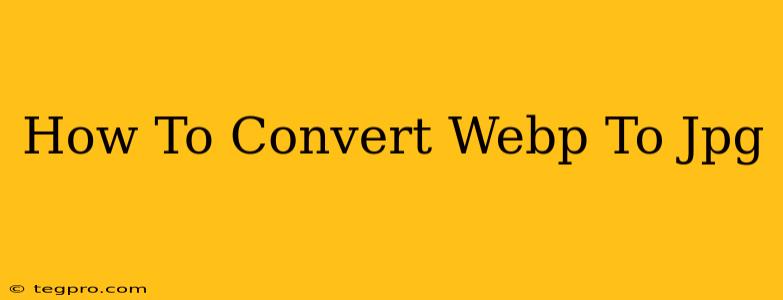Are you struggling with WEBP images and need to convert them to the more widely compatible JPG format? Don't worry, you're not alone! WEBP, while offering superior compression, isn't universally supported. This guide provides several simple methods to convert your WEBP images to JPG, ensuring your visuals work seamlessly across all devices and platforms.
Why Convert WEBP to JPG?
Before diving into the conversion process, let's quickly understand why you might need to convert your WEBP images to JPG.
-
Wider Compatibility: JPG is the undisputed king of image formats, boasting near-universal compatibility across all web browsers, operating systems, and image viewers. WEBP, while gaining traction, still lacks the widespread adoption of JPG.
-
Older Devices and Software: Older devices and software may not support WEBP, leading to broken images or display issues. Converting to JPG ensures consistent viewing across all systems.
-
Ease of Use: Many online tools and programs natively support JPG, making it easier to edit, share, and manage your images.
Methods for Converting WEBP to JPG
There are several convenient ways to convert your WEBP files to JPG. Here are some of the most effective methods:
1. Online Converters: The Quick and Easy Option
Numerous online converters offer free and instant WEBP to JPG conversion. These are ideal for quick conversions of a small number of images. Simply upload your WEBP file, select JPG as the output format, and download the converted image. Many reputable sites offer this service, ensuring a secure and hassle-free experience. Remember to check the privacy policy of any website you use before uploading your files.
Pros: Fast, convenient, often free. Cons: Requires an internet connection, may have limitations on file size or number of conversions.
2. Using Image Editing Software: For More Control
If you need more control over the conversion process or are working with a large batch of images, professional image editing software like Adobe Photoshop, GIMP (a free, open-source alternative), or other similar programs can handle WEBP to JPG conversion seamlessly. These programs often provide options for adjusting image quality and compression during the conversion.
Pros: Offers granular control, batch processing capabilities. Cons: Requires installing and learning the software, can be expensive (for professional software).
3. Built-in Operating System Tools (macOS & Windows):
Both macOS and Windows offer ways to handle image conversions, though these may require additional software or a third-party application. macOS's Preview app can handle some conversions, and Windows' built-in image viewer might offer some functionality with appropriate codecs, but for reliable conversions, a dedicated image editor or online converter is recommended.
Pros: Convenient if you already have the software. Cons: Can be limited in functionality, may not be reliable for all conversions.
Choosing the Right Method
The best method for converting WEBP to JPG depends on your specific needs and technical skills. For quick conversions of a few images, online converters are the easiest option. For batch processing, greater control, or more complex needs, dedicated image editing software is recommended.
Remember to always back up your original WEBP files before performing any conversions. This ensures you have a copy of your images if something goes wrong during the conversion process. Now, go forth and convert!