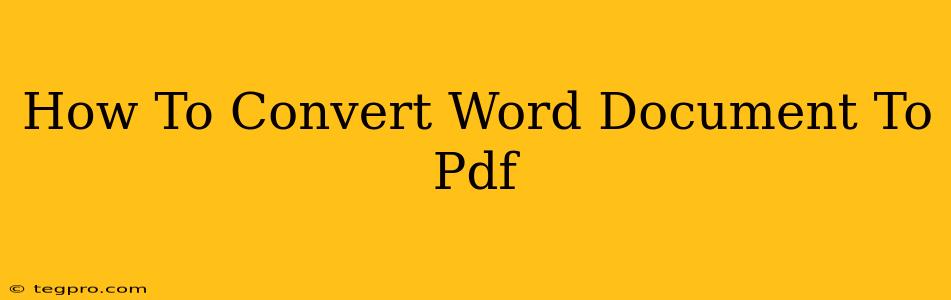Converting a Word document (.doc or .docx) to a PDF (.pdf) is a common task for anyone who works with digital documents. PDFs offer several advantages: they preserve formatting, are universally compatible across different operating systems and devices, and are generally more secure than Word documents. This guide provides several methods to easily convert your Word files to PDF, regardless of your technical skill level.
Method 1: Using Microsoft Word's Built-in Functionality (Easiest Method)
This is the simplest and often quickest method, especially if you already have Microsoft Word installed.
Steps:
- Open your Word document: Launch Microsoft Word and open the document you wish to convert.
- Click "File": Locate the "File" tab in the upper-left corner of the Word window.
- Select "Export": In the left-hand menu, click on "Export."
- Choose "Create PDF/XPS": You'll see this option in the export menu. Click on it.
- Save the PDF: A new window will appear. Browse to the location where you want to save your PDF file, give it a name, and click "Publish." That's it! Your Word document is now a PDF.
Method 2: Using Adobe Acrobat (For Advanced Features)
Adobe Acrobat is a powerful PDF editor and converter. While it's not free, it offers superior control over the conversion process and additional features like editing and security settings.
Steps:
- Open Adobe Acrobat: Launch the Adobe Acrobat application.
- Open your Word Document: Use the "Open" function to select your Word document.
- Convert to PDF: Acrobat will automatically convert the document. You'll then have the option to edit, save, or share your newly created PDF.
Method 3: Using Online Converters (Free and Convenient)
Numerous free online converters are available. These are excellent if you don't have Word or Acrobat installed, but be mindful of uploading sensitive documents to unknown websites. Always choose a reputable converter with good user reviews.
Steps (General):
- Find a reputable online converter: Search for "Word to PDF converter" on a search engine.
- Upload your document: Most converters have a simple drag-and-drop interface or a "Choose File" button.
- Convert the file: Click the "Convert" button.
- Download the PDF: Once the conversion is complete, download your PDF file to your computer.
Caution: Be careful about the websites you use for online conversion. Make sure to only use reputable websites with good security measures to protect your data.
Method 4: Using Google Docs (Cloud-Based Solution)
If you use Google Docs frequently, converting your Word document to a PDF is seamless:
- Upload your Word Document: Upload your .doc or .docx file to Google Drive.
- Open in Google Docs: Open the document in Google Docs.
- Download as PDF: Click "File" > "Download" > "PDF Document."
Choosing the Right Method
The best method for you depends on your needs and resources:
- For speed and ease: Use Microsoft Word's built-in converter.
- For advanced features and control: Use Adobe Acrobat.
- For free and convenient conversion without software: Use an online converter (ensure it's from a reputable source).
- For cloud-based simplicity: Use Google Docs.
No matter which method you choose, converting your Word document to a PDF is a straightforward process. Now you can share your documents with confidence, knowing they'll maintain their formatting and be accessible to everyone.