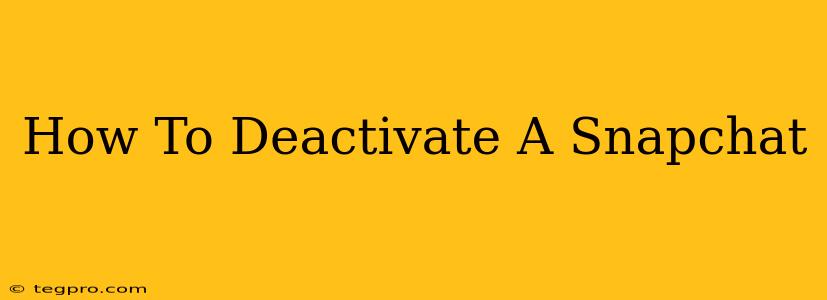Are you thinking about taking a break from Snapchat? Maybe you're overwhelmed with notifications, or perhaps you simply want a digital detox. Whatever your reason, knowing how to deactivate your Snapchat account is important. This guide provides a clear, step-by-step process to help you temporarily or permanently remove your presence from the platform.
Understanding Deactivation vs. Deletion
Before we dive into the steps, it's crucial to understand the difference between deactivating and deleting your Snapchat account:
-
Deactivation: This is a temporary measure. Your account is hidden from other users, and you won't receive notifications. However, all your data remains stored on Snapchat's servers. You can easily reactivate your account at any time, retrieving all your Snaps, chats, and settings.
-
Deletion: This is permanent. Once you delete your account, all your data is erased from Snapchat's servers. This action cannot be reversed. Think carefully before proceeding with a deletion.
This guide focuses on deactivation, as it's the more common and reversible option. We'll also cover the deletion process at the end.
How to Deactivate Your Snapchat Account
Deactivating your Snapchat account is straightforward:
Step 1: Access Snapchat Settings:
Open the Snapchat app and tap your profile icon in the top-left corner.
Step 2: Navigate to Account Actions:
Scroll down and tap on the "Settings" gear icon. This will open a new menu. Continue scrolling until you find "Account Actions". Tap on it.
Step 3: Select "Deactivate Account":
Within the "Account Actions" menu, you should see the option "Deactivate Account". Tap it.
Step 4: Verify Your Decision:
Snapchat will prompt you to confirm your decision to deactivate. You may need to re-enter your password for verification purposes. Read carefully before proceeding.
Step 5: Deactivation Complete:
Once you've confirmed, your Snapchat account will be deactivated. You'll receive a confirmation message. Remember, this is a temporary action, and you can reactivate anytime.
Reactivating Your Snapchat Account
Reactivating your account is simple. Just log back into Snapchat using your username and password. All your data will be restored as it was before deactivation.
How to Delete Your Snapchat Account (Permanent Deletion)
Important: Deleting your Snapchat account is permanent. There's no way to undo this action. Make sure you understand the implications before proceeding. Snapchat's help center offers detailed information on this process.
The process typically involves:
- Logging in to Snapchat on a web browser (the mobile app doesn't offer the delete option).
- Navigating to the account settings section.
- Finding and selecting the "Delete Account" option.
- Confirming your decision by providing your login credentials.
Always refer to Snapchat's official website or support documentation for the most up-to-date and accurate instructions. The steps might slightly vary depending on the app version and platform you're using.
Frequently Asked Questions (FAQs)
-
Will my friends know I deactivated my account? No, they won't see your profile or be able to contact you while your account is deactivated.
-
What happens to my Snaps and chats? Your data is preserved during deactivation and restored upon reactivation. When deleted, this data is permanently removed.
-
How long does deactivation take? It's usually instantaneous.
-
Can I deactivate my account from a computer? No, deactivation must be done through the Snapchat mobile app. Deletion however, is usually done through the web browser.
By following these steps, you can easily manage your Snapchat presence and take a break or permanently remove your account whenever needed. Remember to always prioritize your digital well-being.