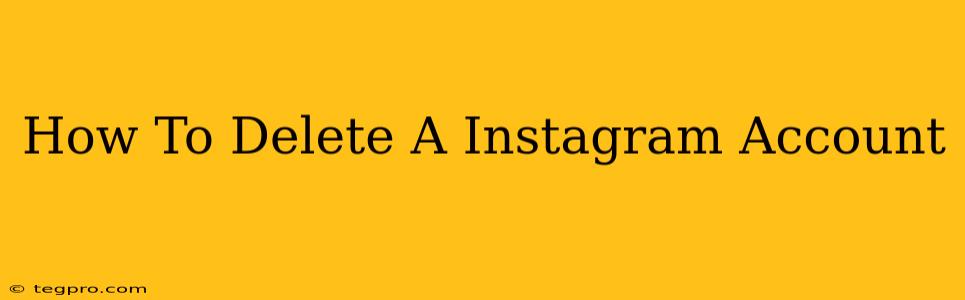Are you ready to say goodbye to Instagram? Deleting your account is a permanent action, so it's crucial to be sure before proceeding. This comprehensive guide will walk you through the process, ensuring you understand every step involved in permanently deleting your Instagram account.
Understanding the Implications of Deleting Your Instagram Account
Before you dive into the deletion process, it's vital to understand what happens when you delete your Instagram account:
- Permanent Deletion: This isn't a temporary hiatus. Once deleted, your profile, photos, videos, comments, likes, and followers are gone forever. There's no retrieving this data.
- Data Removal: Instagram will begin the process of removing your data from its servers. However, please note that it may take some time for all traces of your account to be completely erased.
- No Going Back: You cannot reactivate your account or recover your data after deletion. Consider downloading a copy of your data beforehand if you wish to preserve anything. Instagram offers a data download option within your account settings.
How to Delete Your Instagram Account from a Computer
Deleting your Instagram account from a computer offers a more straightforward process than using the mobile app. Follow these steps:
- Log In: Go to the Instagram website (www.instagram.com) and log in to your account.
- Access the Help Center: Click on your profile picture in the top right corner. Navigate to "Settings" and then "Help". Look for "Help Center".
- Find the Account Deletion Page: Search within the Help Center for "delete my account". This will direct you to the correct page.
- Enter Your Password: You'll be asked to re-enter your password to verify your identity. This is a crucial security measure.
- Select Your Reason: Instagram may ask you why you're deleting your account. Select the option that best fits your situation.
- Confirm Deletion: Carefully review the information provided, confirming that you understand the consequences of deleting your account. Finally, click the button to confirm the deletion.
How to Delete Your Instagram Account from a Mobile Device (Android & iPhone)
While the process is similar, deleting from the mobile app requires a few extra steps:
- Open the Instagram App: Launch the Instagram app on your phone.
- Navigate to Settings: Tap on your profile picture in the bottom right corner. Tap the three horizontal lines in the top right to access your settings.
- Access the Help Center: In settings, search for "Help" or "Help Center".
- Find the Account Deletion Page: Just as on a computer, search for "delete my account".
- Follow Steps 4-6 (as described above): You will be prompted to enter your password, select a reason, and confirm your deletion.
Important Considerations:
- Third-Party Apps: If you've connected your Instagram account to other apps or services, remember to disconnect them before deleting your account.
- Back Up Your Data: Before proceeding, seriously consider downloading your Instagram data. This allows you to keep a record of your photos, videos, and other information.
Troubleshooting and FAQs
- I forgot my password: If you've forgotten your password, you can reset it using the "Forgot Password" option on the Instagram login page.
- I'm having trouble deleting my account: If you're facing difficulties, check the Instagram Help Center for troubleshooting tips or contact Instagram support directly.
Deleting your Instagram account is a significant decision. By carefully following these steps and understanding the implications, you can ensure a smooth and complete removal of your presence from the platform. Remember, this action is irreversible, so make sure you're absolutely certain before proceeding.