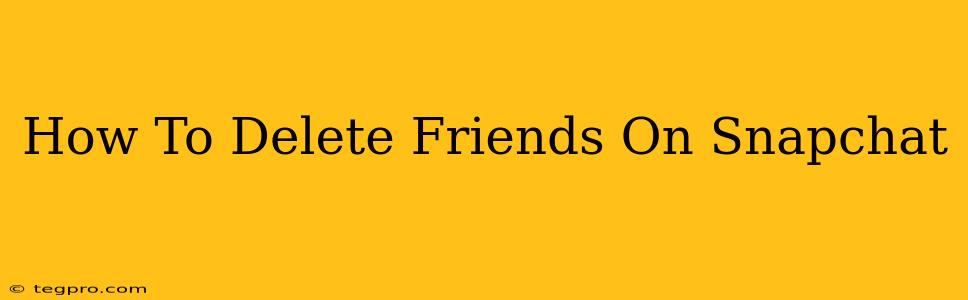So, you've decided to unfriend someone on Snapchat. Maybe you've drifted apart, or perhaps you just want to declutter your friend list. Whatever the reason, deleting a friend on Snapchat is easier than you think. This guide will walk you through the process, offering clear instructions and helpful tips.
Understanding Snapchat Friends and Removing Them
Before we dive into the deletion process, let's clarify what it means to "delete" a friend on Snapchat. When you delete a friend, they will no longer appear on your Friends list, and you will no longer see their Snaps or Stories. Importantly, they will not be notified that you've removed them. This is a one-sided action; you're removing them from your experience, not initiating a mutual unfriending.
However, if the friend also removes you from their friend list, the deletion will be complete on both sides. The relationship is then effectively severed.
How to Delete a Friend on Snapchat (iOS and Android)
The process of deleting a friend is the same on both iOS and Android devices. Here's a step-by-step guide:
-
Open the Snapchat app: Launch the Snapchat application on your phone.
-
Navigate to your profile: Tap your Bitmoji or profile picture icon in the top left corner of the screen.
-
Access your Friends list: Tap the "Friends" button. This will display a list of all your Snapchat friends.
-
Locate the friend you want to delete: Scroll through your friends list until you find the person you want to remove.
-
Tap and hold their profile: Press and hold your finger on the friend's profile picture or username. A menu will appear.
-
Select "Delete Friend": In the menu that pops up, you'll see an option that says "Delete Friend" or similar wording. Tap this option.
-
Confirm the deletion: A confirmation prompt might appear, double-check you want to remove this friend and confirm your choice.
That's it! The friend is now removed from your Snapchat friend list.
Tips for Managing Your Snapchat Friends List
While deleting friends is straightforward, here are a few tips for keeping your Snapchat experience positive and streamlined:
- Regularly review your friends list: Periodically check your friends list to ensure you're only connected with people you actively engage with. This prevents your feed from becoming cluttered.
- Consider muting instead of deleting: If you don't want to completely delete a friend but still want to control their content in your feed, consider muting them instead. This will hide their stories without removing them from your list.
- Be mindful of your actions: Remember that deleting a friend is a one-sided action. They won't receive a notification. While this offers discretion, it's important to consider the potential impact on your relationship.
FAQs about Deleting Snapchat Friends
Q: Will the person I delete know I deleted them?
A: No, Snapchat doesn't send a notification when you delete a friend.
Q: Can I add them back later?
A: Yes, you can add them back as a friend anytime by searching for their username.
Q: What happens to our Snaps and Chats?
A: Deleting a friend won't automatically delete any existing Snaps or Chats you've shared. However, you will no longer be able to directly communicate with them through the app.
By following these steps and tips, managing your Snapchat friends list becomes effortless and allows you to maintain a more personalized and enjoyable Snapchat experience. Remember to always approach these actions thoughtfully, considering the implications for your relationships.