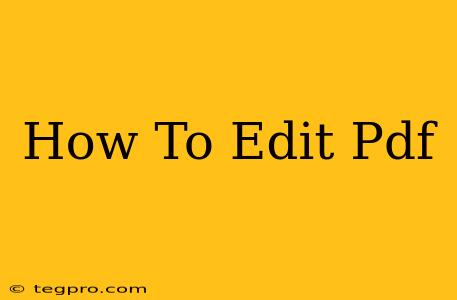Editing PDF files used to be a cumbersome task, often requiring specialized software and a steep learning curve. But today, numerous tools and methods make PDF editing accessible to everyone, regardless of their technical expertise. This guide explores various ways to edit PDFs, covering everything from simple text changes to more complex manipulations of images and layouts. We'll delve into both free and paid options, helping you choose the best solution for your needs.
Understanding Your PDF Editing Needs
Before diving into the how-to, consider what kind of edits you need to make. This will significantly influence your choice of editing method and software. Are you looking to simply:
- Edit text? This is the most common PDF edit, involving changing existing text, adding new text, or deleting sections.
- Edit images? Replacing, resizing, or repositioning images within the PDF.
- Modify the layout? This involves changing the arrangement of text and images, adding or removing pages, etc. This is generally more complex.
- Annotate a PDF? Adding comments, highlights, or drawings to a PDF without altering the original content.
- Fill out forms? This often involves typing text into designated fields within a PDF form.
Different tools excel in different areas. Understanding your requirements will help you choose the most efficient approach.
Methods for Editing PDFs
Here are several popular and effective methods for editing PDF files:
1. Using Online PDF Editors
Numerous online PDF editors offer free (often with limitations) and paid subscription services. These are typically browser-based, requiring no downloads or installations. Many offer a good balance of features and ease of use, making them ideal for occasional PDF editing tasks. Look for editors that provide features like:
- Text editing: Easily change, add, or delete text.
- Image editing: Insert, replace, resize, and reposition images.
- Page manipulation: Add, delete, rotate, or reorder pages.
- Form filling: Easily complete fillable PDF forms.
- Annotation tools: Add comments, highlights, and drawings.
Pros: Convenient, accessible from any device with an internet connection, often free for basic editing. Cons: May have limitations on the number of edits or file size for free versions, relies on a stable internet connection, security concerns if uploading sensitive documents.
2. Dedicated Desktop PDF Editors
For more advanced editing needs or frequent PDF manipulation, dedicated desktop software offers greater power and flexibility. Popular options include Adobe Acrobat Pro (paid), Foxit PDF Editor (paid and free versions), and others. These usually provide a broader range of features and better performance than online editors. They are often best for:
- Complex layout modifications: Precise control over the placement of text and images.
- Batch processing: Editing multiple PDFs simultaneously.
- Advanced features: Optical Character Recognition (OCR) for converting scanned documents into editable text, digital signature capabilities, and more.
Pros: More powerful features, offline accessibility, better performance for large files. Cons: Usually requires a paid license, may have a steeper learning curve.
3. Using Microsoft Word (for Simple Edits)
If your PDF is a simple text-based document, you may be able to open it in Microsoft Word and edit it directly. Word often does a reasonable job of preserving formatting. However, this is not ideal for complex PDFs with images or intricate layouts, and formatting may be lost or altered.
Pros: Simple and convenient if you already have Word, good for basic text edits. Cons: Not suitable for complex PDFs, formatting issues may arise.
Choosing the Right Tool: A Summary
| Feature | Online Editors | Desktop Editors | Microsoft Word |
|---|---|---|---|
| Cost | Often free (basic), paid options | Usually paid | Included with Microsoft Office Suite |
| Ease of Use | Generally user-friendly | Can have a steeper learning curve | Relatively easy for simple edits |
| Power/Features | Limited compared to desktop editors | Most powerful features | Limited to basic text-based PDFs |
| Accessibility | Requires internet connection | Offline access | Requires Microsoft Office Suite |
Remember to always back up your original PDF file before making any edits. By carefully considering your editing needs and the capabilities of different tools, you can ensure an efficient and successful PDF editing experience.