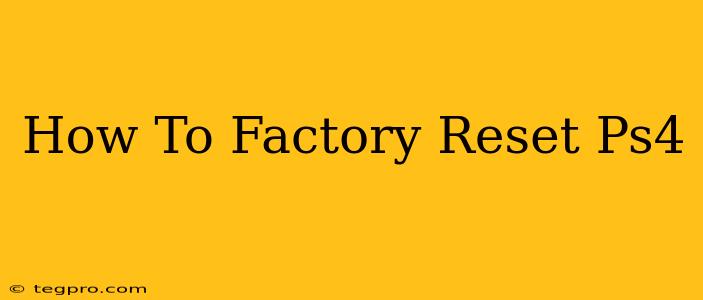So, you're looking to factory reset your PlayStation 4? Whether you're selling your console, troubleshooting a persistent problem, or simply starting fresh, this guide will walk you through the process step-by-step. We'll cover both methods: resetting from the settings menu and performing a hard reset.
Understanding Factory Resets: What They Do
A factory reset, also known as a master reset, erases all data from your PS4's hard drive. This includes:
- Games and applications: All downloaded games, apps, and their associated save data will be deleted.
- User accounts: Your user profiles and associated settings will be removed.
- System settings: All customized settings, including network configurations and themes, will be reverted to their factory defaults.
- Saved data (unless backed up): This is crucial! Back up your save data before performing a factory reset if you want to keep it. You can do this through PlayStation Plus cloud storage or a USB drive.
Method 1: Resetting Your PS4 Through the Settings Menu (Recommended)
This is the safest and most recommended way to factory reset your PS4. It gives you the option to choose what data to delete, allowing for more control.
Steps:
-
Power on your PS4: Ensure your console is turned on and properly connected to the power source.
-
Navigate to Settings: From the PS4 home screen, select "Settings" (the suitcase icon).
-
Select Initialization: Scroll down the Settings menu and find "Initialization".
-
Choose "Initialize PS4": This option will initiate the factory reset process.
-
Select Resetting Options: You'll now be presented with several options:
-
Initialize PS4 (Reinstall System Software): This is a full factory reset that will erase everything on your hard drive and reinstall the PS4's system software. Use this option if you're selling your PS4 or experiencing major system errors.
-
Initialize PS4 (Keep Games and Apps): This option will delete your user data and system settings, but it will preserve your installed games and apps. Use this if you want a clean system but keep your games.
-
-
Confirm the Reset: The PS4 will prompt you to confirm your decision. Once you confirm, the reset process will begin. This may take some time, depending on the amount of data on your hard drive.
Method 2: Hard Reset (For Troubleshooting Only)
A hard reset is a more forceful method and should only be used as a last resort if your PS4 is unresponsive or experiencing serious issues that prevent you from accessing the settings menu.
Steps:
-
Completely power off your PS4: Unplug the power cable from the console.
-
Hold the power button: Locate the power button on the front of your console. Press and hold it for approximately 7-10 seconds. You should hear a series of beeps.
-
Reconnect the power cable: Plug the power cable back into your PS4.
-
Power on your console: Turn on your PS4 normally. The console will now boot up, and you may need to reconfigure your system settings. Note: This will not necessarily erase all data, it's primarily for resolving system freezes.
Important Considerations Before Resetting Your PS4
- Back up your save data: This is the most crucial step! Losing your game progress is frustrating. Use PlayStation Plus or a USB drive to create backups.
- Understand the differences: Be aware of the distinctions between the "Initialize PS4 (Reinstall System Software)" and "Initialize PS4 (Keep Games and Apps)" options.
- Internet connection: You'll need an internet connection to download system software updates after a full factory reset.
By following these steps, you can successfully factory reset your PS4, whether you need a clean slate or to resolve a technical issue. Remember to prioritize backing up your save data to avoid any data loss.