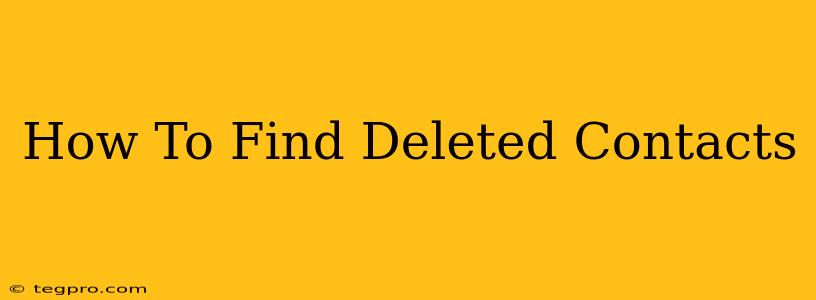Losing valuable contacts can be incredibly frustrating, especially if those contacts hold important professional or personal information. Luckily, recovering deleted contacts is often possible, though the methods vary depending on your device and how your contacts are stored. This comprehensive guide will walk you through the most effective techniques to help you find those missing connections.
Understanding Contact Storage
Before diving into recovery methods, it's crucial to understand where your contacts are stored. This knowledge significantly impacts your recovery options. Your contacts may be stored in several places:
- Your Phone's Internal Memory: This is the most common location for contacts, especially if you haven't synced them with any other service.
- SIM Card: Older phones often stored contacts on the SIM card. This is less common now but still worth checking.
- Google Account (Android) or iCloud (iOS): If you've enabled syncing, your contacts are safely backed up to the cloud, making recovery a breeze.
- Third-Party Apps: Apps like Outlook, WhatsApp, or other contact management tools may also store your contacts.
Methods to Recover Deleted Contacts
The recovery process differs based on your device and the method of storage. Let's explore various scenarios:
1. Checking Recent Deleted Contacts
Many devices and operating systems maintain a "recently deleted" folder or bin for contacts. This is your first and easiest place to look.
- Android: Check your Google Contacts app for a "Trash" or "Recently Deleted" section. Contacts typically remain here for a period (often 30 days) before permanent deletion.
- iPhone: If you use iCloud, check your iCloud Contacts. Similar to Android, there might be a recently deleted folder.
2. Restoring from Cloud Backups
If you've synced your contacts with a cloud service, restoring from a backup is often straightforward.
- Google Contacts (Android): Log in to your Google account on a computer or another device. Navigate to contacts.google.com. Look for options to restore from previous backups.
- iCloud (iOS): Access your iCloud settings on your iPhone or a computer. Look for options to restore your contacts from a backup.
3. Using Data Recovery Software (For Advanced Users)
For more advanced users willing to delve into data recovery techniques, specialized software can scan your device's memory for deleted files. This method requires caution and some technical know-how. Use caution when downloading and using this software as it can potentially harm your device if not used correctly. Improper use could also lead to data loss. Research thoroughly before selecting a program.
4. Contacting Your Service Provider
If you are using a mobile service provider, contacting their customer support might be helpful. They may have backup mechanisms or be able to assist you in retrieving your contacts.
5. Checking Third-Party Apps
If you utilize contact management apps, review those apps' settings and functionalities for options to restore deleted contacts or retrieve backups.
Preventing Future Contact Loss
Once you've recovered your contacts, consider implementing preventative measures to avoid future losses.
- Regularly back up your contacts: Utilize cloud services like Google Contacts or iCloud for automated backups.
- Enable syncing: Ensure your contacts are synced across your devices.
- Export your contacts: Periodically export your contacts to a CSV file as an additional layer of protection.
Conclusion
Recovering deleted contacts isn't always easy, but the methods outlined above cover a wide range of scenarios. Remember to start with the simplest methods and progress to more advanced techniques as needed. By taking preventative measures, you can minimize the risk of losing valuable contacts again in the future. Remember to always be cautious and research thoroughly before implementing complex data recovery solutions.