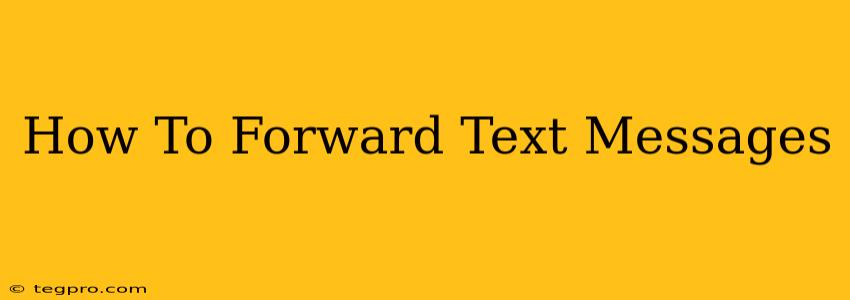Forwarding text messages is a simple yet incredibly useful function, allowing you to quickly share important information, funny memes, or urgent updates with others. Whether you're using an iPhone, Android, or another device, the process is fairly straightforward. This guide will walk you through the steps for various platforms and address common questions.
Forwarding Text Messages on iPhone
Forwarding text messages on an iPhone is intuitive and requires minimal effort. Here's how:
-
Open the Messages app: Locate and tap the Messages app icon on your iPhone's home screen.
-
Select the message thread: Find the conversation containing the message you wish to forward.
-
Choose the message: Tap and hold the message you want to forward. You can select multiple messages by tapping additional messages while holding.
-
Tap the Forward icon: Once selected, a small upward-pointing arrow should appear. Tap this icon.
-
Select recipients: A new message window will open. Enter the phone number or select contacts to whom you want to forward the message(s).
-
Send the message: Tap the blue arrow icon to send the forwarded message(s).
Forwarding iMessages vs. SMS/MMS Messages
It's important to note that forwarding iMessages (messages sent between Apple devices) maintains the original formatting and features. However, forwarding SMS/MMS messages (messages sent to non-Apple devices) may result in some slight formatting changes.
Forwarding Text Messages on Android
Forwarding text messages on Android devices can vary slightly depending on the manufacturer and version of Android you're using. However, the general process is similar:
-
Open your messaging app: This may be called Messages, Text Messages, or a similar name.
-
Locate the message: Find the conversation containing the message to forward.
-
Select the message: Depending on your phone, you may need to tap and hold the message, or tap a selection button. You can often select multiple messages to forward at once.
-
Find the forward option: Look for a forward icon (usually an arrow pointing towards a box or multiple boxes). This may be found in the message options menu (three vertical dots).
-
Choose recipients: Enter the phone numbers or select contacts for forwarding.
-
Send the message: Tap the send button (usually an arrow or paper airplane icon).
Dealing with Different Messaging Apps
If you are using a third-party messaging app (like WhatsApp, Facebook Messenger, etc.), the forwarding process might differ. Consult the app's help section or settings for specific instructions.
Troubleshooting Common Forwarding Issues
- Unable to select messages: Make sure you've tapped and held the message long enough to bring up the selection options.
- Forwarding isn't working: Restart your phone. Check for updates to your messaging app.
- Messages lose formatting: This is more common when forwarding SMS/MMS messages between different platforms (iOS to Android, or vice-versa).
Frequently Asked Questions (FAQs)
Q: Can I forward group messages?
A: Yes, you can usually forward messages from group chats. However, the recipient will see it as a forwarded message, not a message sent directly to them within the group.
Q: Is forwarding text messages anonymous?
A: No, forwarding text messages does not anonymize the sender. The recipient will see who originally sent the message.
Q: Are there limits to how many messages I can forward at once?
A: The number of messages you can forward at once may depend on your phone's capabilities and your messaging app.
By following these simple steps, you can efficiently forward text messages across various platforms. Remember to always be mindful of privacy and respect others' communication when forwarding messages.