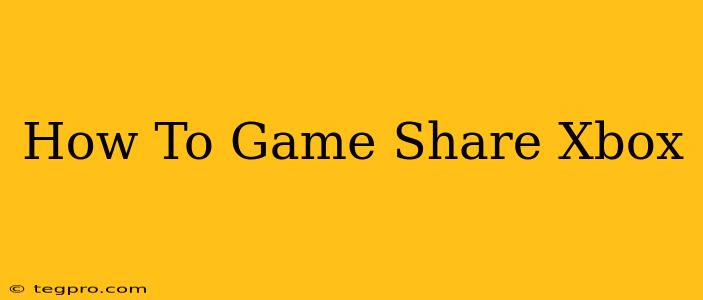Xbox game sharing allows you to share your digital games and Xbox Game Pass Ultimate benefits with a friend or family member. This means you both get to enjoy a wider library of games without having to buy duplicates. But how does it actually work? This comprehensive guide will walk you through the process, covering everything from setting it up to troubleshooting potential issues.
Understanding Xbox Game Sharing
Before diving into the steps, let's clarify what Xbox game sharing entails. It's not about simultaneously playing the same game; instead, it's about granting another account access to your digital games and Game Pass Ultimate benefits. Only one person can play a shared game at a time. This is different from sharing a physical disc, which multiple people can use concurrently.
Key things to know about Xbox game sharing:
- Home Xbox: The process revolves around designating one Xbox console as your "home Xbox." This is the console where the games will be primarily available.
- Primary Account: Your account (the one purchasing the games) must be signed in as the primary account on the home Xbox.
- Secondary Account: Your friend or family member will need their own Xbox account. This is the secondary account that will access your games.
Step-by-Step Guide: How to Set Up Xbox Game Sharing
Here's a detailed breakdown of the process:
-
Sign in to your Xbox: On the designated home Xbox, sign in with your primary Xbox account (the one that owns the games and/or Game Pass Ultimate subscription).
-
Set your home Xbox: Navigate to Settings > General > Personalization > My home Xbox. Select your current console. This designates this Xbox as your home Xbox.
-
Sign in with your friend's account: Have your friend sign in to their Xbox account on the same home Xbox. They don't need to do anything special – simply signing in is sufficient.
-
Access the shared games: Your friend can now access and play the digital games and Game Pass titles associated with your primary account. They will appear in their "Ready to Install" section on their profile.
Important Considerations:
- Game Pass Ultimate: Game Pass Ultimate benefits, including online multiplayer, are shared as well. However, only one person can be playing an online game at a time with the shared Game Pass subscription. If you both try to play online simultaneously, you might experience connection errors.
- DLC and Add-ons: DLC and add-ons purchased for a game are also shared.
- Game Saves: Each player maintains their own individual save files.
- Removing Home Xbox: If you want to remove the home Xbox status or change your home Xbox to a different console, you will have to repeat the process. Your friend will no longer have access to your games.
Troubleshooting Common Xbox Game Sharing Issues
Occasionally, you might encounter some problems. Here are some common issues and their solutions:
- Games not appearing: Double-check that your Xbox is set as the home Xbox, and that both accounts are signed in on the console. A restart of the console may be necessary.
- Online multiplayer issues: Ensure only one person is using the shared Game Pass Ultimate benefits for online play at a time.
- Account errors: Make sure both accounts are signed in correctly and that there are no problems with the Microsoft accounts themselves.
Maximizing Your Shared Gaming Experience
Xbox game sharing offers a great way to enjoy a wider variety of games without breaking the bank. By understanding the process and troubleshooting potential issues, you can ensure a smooth and enjoyable shared gaming experience with your friends and family. Remember to always respect the terms of service and avoid sharing your account login details. Happy gaming!