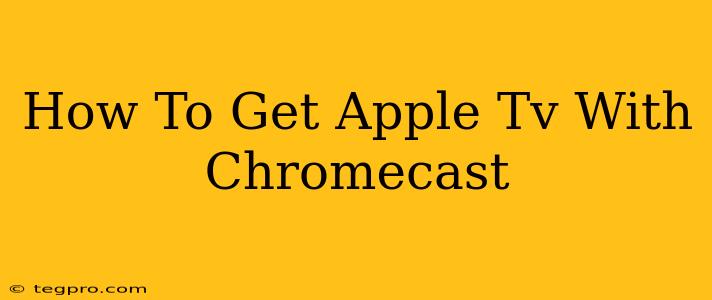Want to enjoy Apple TV+ shows and movies on your Chromecast? While you can't directly mirror your Apple TV screen to a Chromecast device, there are clever workarounds to get that Apple TV content streaming on your big screen. This guide explores several methods, allowing you to watch your favorite Apple TV+ programs even without owning an Apple TV box.
Understanding the Limitations: Apple's Ecosystem
Apple and Google operate in distinct ecosystems. Apple's AirPlay technology, primarily used for screen mirroring and streaming, works seamlessly with Apple devices but isn't compatible with Chromecast. This incompatibility stems from the different streaming protocols employed by each platform. Therefore, a direct mirroring solution isn't available.
Method 1: Using a Streaming Device with Both Apple TV+ and Chromecast Support
The simplest solution involves using a streaming device compatible with both Apple TV+ and Chromecast. Several options exist, such as:
- Android TV Devices: Many Android TV boxes and smart TVs offer both Chromecast built-in and the ability to download the Apple TV+ app from the Google Play Store. This provides a straightforward way to access Apple TV+.
- Amazon Fire TV: Similar to Android TV, Amazon Fire TV devices support both the Apple TV+ app and various Chromecast features (though not all are directly integrated).
Pros: Dedicated Apps, Simple Setup
This method offers the smoothest viewing experience. You use the dedicated Apple TV+ app, allowing for seamless navigation and full functionality.
Cons: Requires Additional Hardware
Method 2: Casting from a Supported Device (With Limitations)
Some Apple devices may allow casting certain content to a Chromecast device through third-party apps or workarounds. However, this isn't a reliable or consistent method for Apple TV+. Success often depends on the specific app, device, and software versions.
This isn't a recommended approach due to the unreliability of the process.
Method 3: Using a Computer as an Intermediate Step (Technical)
If you're technically inclined, you could stream Apple TV+ from a computer (Mac or Windows) and then cast that computer's screen to your Chromecast device. This requires a compatible browser and a good internet connection to prevent lagging.
Pros: Potentially Works with Existing Hardware
If you have a computer already, this approach avoids purchasing new equipment.
Cons: Technical Proficiency Required, Potential for Lag
Choosing the Right Approach:
The best method depends on your budget, technical skills, and existing hardware.
- For Simplicity and Reliability: An Android TV device or Amazon Fire TV Stick is the recommended approach. It's the easiest and offers the most seamless viewing experience.
- For Budget-Conscious Users (with limitations): Using your existing computer as a middleman is an option, but requires more effort and technical knowledge, and is not always successful.
Regardless of the method you choose, ensure your internet connection is stable enough to stream high-definition video without buffering issues.
Frequently Asked Questions (FAQs)
Q: Can I directly AirPlay from my iPhone/iPad to Chromecast?
A: No. AirPlay is not compatible with Chromecast devices.
Q: Will my Chromecast Ultra work with Apple TV+?
A: Not directly. You'll need to use one of the workaround methods described above.
Q: Are there any apps that will directly mirror Apple TV to Chromecast?
A: While some apps claim this functionality, they are generally unreliable and often don't work as advertised.
This guide provides comprehensive solutions for accessing Apple TV+ on your Chromecast. Remember to select the method that best suits your needs and technical capabilities!