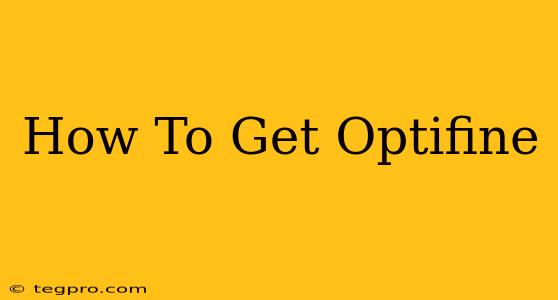Optifine is a popular Minecraft mod that significantly enhances the game's performance and visual appeal. If you're looking to improve your Minecraft experience, learning how to get Optifine is essential. This guide provides a clear, step-by-step process to help you successfully install this powerful mod.
Understanding Optifine
Before diving into the installation process, it's crucial to understand what Optifine actually is. It's not an official Mojang-developed addition to Minecraft; instead, it's a community-created mod. This means it adds features and modifications that go beyond the standard game experience. These enhancements include:
- Improved performance: Optifine optimizes Minecraft's rendering, leading to smoother gameplay, especially on lower-end computers.
- Enhanced graphics: Experience better visuals with support for shaders, higher resolutions, and dynamic lighting.
- Customizable settings: Fine-tune your game with an extensive array of options to personalize your experience.
- More efficient resource packs: Optifine is highly compatible with resource packs, allowing for a wider range of visual styles.
How to Download Optifine
The first step, naturally, is downloading Optifine. It's important to download from the official Optifine website to avoid malware or corrupted files. The official site is easy to identify and is dedicated solely to Optifine versions and updates.
Important Note: Always double-check you're downloading the correct version of Optifine for your specific Minecraft version. Using an incompatible version can lead to crashes or malfunctions.
Installing Optifine
Once you've downloaded the Optifine installer (it's a JAR file), installing it is straightforward:
- Run the installer: Double-click the downloaded JAR file. The installer will guide you through the process.
- Choose installation type: The installer will ask where to install Optifine. The installer will usually handle this automatically if Minecraft is properly installed.
- Verify the installation: After the installation is complete, you should find a new Optifine profile added to your Minecraft launcher.
Launching Minecraft with Optifine
With Optifine installed, you'll see a new profile in your Minecraft launcher. Simply select this profile and launch the game as usual. You'll now be able to access the enhanced graphics and performance settings available through Optifine.
Troubleshooting Common Optifine Issues
Despite its popularity, some users encounter issues. Here are some common problems and their solutions:
- Optifine doesn't show up in the launcher: Ensure you selected the correct Minecraft version when downloading and installing Optifine. Reinstall Optifine, making sure the downloaded file is valid.
- Minecraft crashes after installing Optifine: Try updating your Java installation. Ensure compatibility between Optifine's version and your Minecraft version. Consider removing any conflicting mods.
- Optifine settings don't work: Sometimes, settings need to be re-enabled. Restart Minecraft after changing settings to ensure they are applied properly.
Conclusion: Enjoy Your Enhanced Minecraft Experience!
By following these steps, you can successfully install Optifine and unlock a more visually appealing and performant Minecraft experience. Remember to always download from the official source, and ensure compatibility with your Minecraft version. Happy gaming!