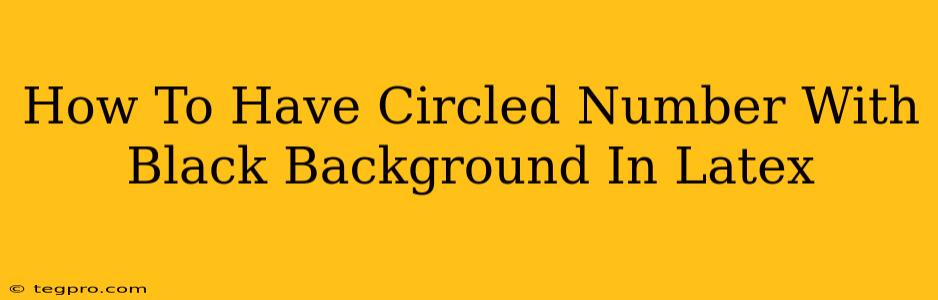Creating visually appealing documents is crucial, and sometimes that involves adding stylistic elements like circled numbers with a black background. This guide will walk you through several methods to achieve this effect in LaTeX, catering to different levels of complexity and desired customization.
Method 1: Using the tikz Package (Most Flexible)
The tikz package offers the greatest flexibility for creating custom circled numbers. This method allows you to control the size, color, and font of the number within the circle.
\documentclass{article}
\usepackage{tikz}
\newcommand{\circlednumber}[1]{\tikz[baseline=(char.base)]{\node[shape=circle,draw,fill=black,minimum size=1.2em,inner sep=0pt] (char) {#1};}}
\begin{document}
This is a sample text with a circled number: \circlednumber{1}. And another one: \circlednumber{20}.
\end{document}
This code defines a new command \circlednumber that takes a number as an argument and creates a black-filled circle around it using tikz's node capabilities. minimum size controls the circle's diameter, inner sep ensures the number sits snugly within the circle, and baseline aligns the circle with the surrounding text. You can easily modify the fill color, minimum size, and font style within the \node options to fine-tune the appearance. For instance, to change the color to red, replace fill=black with fill=red.
Advantages of using tikz:
- Customization: Offers extensive control over the appearance of the circled numbers.
- Scalability: Easily adapts to different font sizes and document styles.
- Integration: Seamlessly integrates with other LaTeX packages.
Method 2: Using the pstricks Package (Alternative Approach)
The pstricks package provides another way to achieve this effect, although it might be slightly less intuitive for beginners.
\documentclass{article}
\usepackage{pstricks}
\usepackage{amsmath}
\begin{document}
This is another method: \pscirclebox{1}
\end{document}
This method is simpler, but it offers less control over the circle's appearance compared to tikz. The \pscirclebox command creates a circle around its argument. You would need to manipulate \psset options to fine tune this. This approach is less flexible for advanced customization.
Method 3: Using a simple \boxed command (Less Control)
For a quick and dirty solution with minimal customization, you can use the amsmath package's \boxed command with a black background. This isn't a true circle, but it can suffice in certain situations.
\documentclass{article}
\usepackage{amsmath}
\begin{document}
Using the boxed command: \boxed{1}
\end{document}
This method gives you a black box around the number, not a circle, and offers limited stylistic control.
Choosing the Right Method
The best method depends on your needs:
- For maximum flexibility and control: Use the
tikzpackage. - For a simpler, less customizable approach: Use the
pstrickspackage. - For a quick, approximate solution: Use the
\boxedcommand.
Remember to compile your LaTeX document after making changes. Experiment with these methods to find the perfect solution for your document's aesthetic requirements. The tikz method, however, offers the best combination of power and ease of use for creating beautifully circled numbers with a black background in your LaTeX projects.