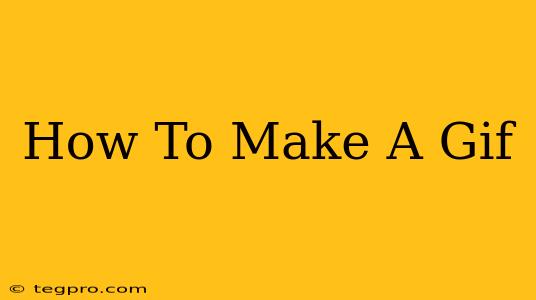Creating GIFs is easier than you think! Whether you want to share a funny moment from a video, turn a series of photos into an animated loop, or even make a GIF from your screen recording, this guide will walk you through the process. We'll cover various methods and tools, so you can find the perfect fit for your needs and skill level.
Choosing Your GIF Creation Method
The best method for making a GIF depends on your source material and desired outcome. Here are some popular options:
1. From a Video:
This is the most common way to create GIFs. You'll need video editing software or an online tool capable of extracting and converting video clips into GIF format. Popular choices include:
-
Online GIF Makers: Many websites offer free and easy-to-use GIF creation tools. Simply upload your video, select the portion you want to use, and download your GIF. Look for features like adjusting speed, adding text, and applying filters.
-
Dedicated GIF Software: For more advanced features and control, consider dedicated GIF creation software. These often provide more options for customization and fine-tuning your GIFs.
-
Video Editing Software: Most professional video editing software (like Adobe Premiere Pro, Final Cut Pro, or DaVinci Resolve) can export video clips as GIFs. This is a good option if you already have a video editing workflow.
2. From a Series of Images:
Turning a sequence of images into a GIF is a great way to create animated content. This is ideal for simple animations or creating stop-motion GIFs. You can use:
-
Online GIF Makers (again!): Many online tools support importing multiple images to create a GIF. Simply upload your images in the correct order, and the tool will stitch them together.
-
Photo Editing Software: Some photo editing software (like Photoshop) also allow you to create GIFs from image sequences. This option gives you more precise control over the animation.
3. From a Screen Recording:
Capturing your screen activity and turning it into a GIF is perfect for tutorials, demonstrating software, or sharing funny gaming moments. You will need:
- Screen Recording Software: Many free and paid screen recording tools are available (like OBS Studio, QuickTime Player, or Snagit). Record your screen activity, then use a GIF maker (online or software-based) to convert the recording.
Step-by-Step Guide Using an Online GIF Maker (Example)
While specific steps vary depending on the tool you choose, here's a general outline using a typical online GIF maker:
-
Find a reliable online GIF maker: Search for "online GIF maker" on your favorite search engine. Many options are available; choose one with a user-friendly interface.
-
Upload your source material: This could be a video file or a series of images. Follow the instructions on the website to upload your files.
-
Select the portion you want to use: For videos, use the trimming tools to select the specific section you want to turn into a GIF. For images, ensure they are in the correct order.
-
Customize your GIF (optional): Many online GIF makers allow you to adjust settings like:
- Speed: Control how fast or slow your GIF plays.
- Size: Resize your GIF for optimal viewing on different platforms.
- Looping: Choose whether your GIF loops continuously or plays once.
- Filters and Effects: Add visual enhancements to your GIF.
-
Download your GIF: Once you're happy with your creation, download it to your computer. The GIF will usually be saved in the
.gifformat.
Tips for Creating High-Quality GIFs
- Keep it short: Shorter GIFs are generally more engaging and load faster.
- Optimize file size: Large GIFs take longer to load, so aim for a balance between quality and file size.
- Use a consistent frame rate: Maintain a smooth animation by using a consistent frame rate throughout your GIF.
- Consider the context: Think about where you'll be sharing your GIF and adjust the size and quality accordingly.
By following these steps and tips, you'll be creating amazing GIFs in no time! Experiment with different tools and techniques to discover your preferred method and unleash your creativity. Remember to have fun!