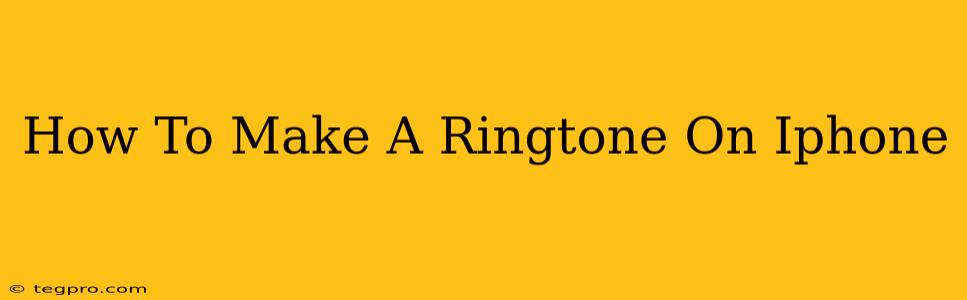Want to stand out from the crowd and ditch those default iPhone ringtones? Creating a custom ringtone is easier than you think! This guide will walk you through the process of making your own unique ringtone using your iPhone's built-in features and readily available tools. Learn how to transform your favorite songs into personalized alerts that reflect your style.
Using the Built-in Features: The Easiest Method
This method is perfect for those who want a quick and easy way to create a ringtone. It leverages Apple's own tools and doesn't require any third-party apps. However, it does limit your editing options.
Step-by-Step Instructions:
- Find Your Song: Locate the song you want to use as your ringtone in the Apple Music app or your Files app. Make sure you have the rights to use the song.
- Import to GarageBand (if not already there): If the song isn't already in your GarageBand library, you might need to import it. This can be done by selecting the file and selecting the "Share" option, then choosing GarageBand.
- Open in GarageBand: Open the song within the GarageBand app.
- Trim Your Selection: You'll need to trim the song to a maximum of 30 seconds. This is the limit for iPhone ringtones. Use the trimming tools within GarageBand to select your preferred section. Remember, the most impactful part of your song is best for a ringtone.
- Export as Ringtone: Once trimmed, tap the "Share" button (usually a square with an upward-pointing arrow). Choose "Ringtone."
- Name Your Ringtone: Give your ringtone a unique name.
- Use Your New Ringtone: Select "Use Sound" to set your custom ringtone. You can assign it to calls, texts, or other notifications.
Tips for Success:
- Choose the right section of your song: Select a segment that is memorable and easily recognizable. Avoid sections with excessive silence or abrupt changes in volume.
- Consider the volume: Ensure your chosen section has a consistent volume level to avoid jarring sound transitions.
- Experiment: Don't be afraid to try different parts of your song until you find the perfect clip.
Advanced Ringtone Creation with Third-Party Apps
For more control over your ringtone editing, explore third-party apps available on the App Store. These apps often provide features such as:
- Precise trimming and editing: Fine-tune your ringtone to the second.
- Fade-in and fade-out effects: Create a smoother transition for a more professional sound.
- Volume adjustments: Balance the volume across your ringtone for a consistent listening experience.
- Adding effects: Experiment with different sound effects to enhance your ringtone.
Popular Apps (Note: This is not an endorsement. Research apps before downloading.): Many ringtone maker apps are available on the App Store; research and choose one that fits your needs and budget.
Troubleshooting Common Issues
- Ringtone not showing up: Check your settings to ensure you have correctly assigned the ringtone to your desired contact or notification.
- Ringtone too long: Remember the 30-second limit. Trim your selection accordingly.
- Sound quality issues: Ensure you're using a high-quality audio file to start with.
By following these steps and experimenting with different techniques, you can easily create custom ringtones that reflect your personality and enhance your iPhone experience. So, start exploring your music library and transform your favorite songs into unique and personalized ringtones today!