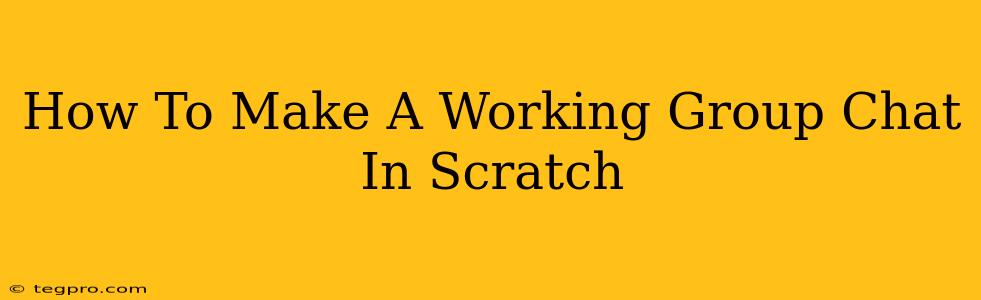Scratch is a fantastic visual programming language perfect for beginners, but did you know you can even build a simple group chat within it? This tutorial will guide you through creating a functional group chat, teaching you valuable concepts in networking and collaborative programming. Let's dive in!
Understanding the Basics: Broadcasting and Receiving Messages
The core of our Scratch group chat relies on the broadcast and when I receive blocks. These allow different Scratch sprites (think of them as users) to communicate with each other.
- broadcast [message v]: This block sends a message to all sprites in the project that are listening for that specific message.
- when I receive [message v]: This block acts as a listener. When a sprite receives a specified message, the code within this block executes.
Setting Up Your Sprites: The Chat Interface
We'll need at least two sprites:
-
Chat Box Sprite: This will display the chat messages. Create a sprite with a backdrop resembling a chat window. You can use a simple rectangle or find a more visually appealing backdrop.
-
User Sprites: Each user will be represented by a separate sprite. You can use different costumes to visually differentiate between users if you wish.
Designing the User Interface (UI):
- Chat Box Sprite: Add a list variable called "chatLog" to store the messages. This variable should be created for all sprites.
- User Sprite: Each user sprite needs a text input area (you can use the “ask [question] and wait” block) and a button to send their messages.
Coding the Group Chat Functionality
Here's a step-by-step guide on the coding for each sprite:
Chat Box Sprite Code:
-
Initialize the Chat Log: When the green flag is clicked, clear the "chatLog" list.
-
Receive Messages: Use the "when I receive [message v]" block (replace "[message v]" with a specific message name like "newMessage"). Inside this block:
- Add the received message to the "chatLog" list.
- Update the chat window display to show the contents of "chatLog." You'll likely need to use a loop to iterate through the list and display each message on the screen. (Use "say [join (item (i) of [chatLog v]) ] for [1] secs" and adjust the loop.)
User Sprite Code:
-
Send Message: When the send button is clicked:
- Get the text from the user's input field using the "answer" variable from the "ask" block.
- Broadcast the "newMessage" message along with the user's name and message. Use the "broadcast [newMessage v] and wait" block and join the user name and the message using the "join" block. Example:
join (join [User 1: ] (answer)).
Expanding the Functionality:
- Multiple Users: Add more user sprites, each following the same coding pattern.
- User Names: Implement a system to identify users uniquely. This could be done through costume changes or assigning unique identifiers.
- Time Stamps: Add timestamps to messages for better organization.
- Error Handling: Add error handling to deal with potential issues.
Troubleshooting and Tips:
- Message Overlap: If messages overlap, adjust the positioning and spacing of your text display.
- Synchronization: Broadcasting and receiving messages happen asynchronously. Minor delays might occur, which is normal for this type of system.
- Debugging: Use the Scratch debugger to identify and fix any issues in your code.
This tutorial provides a foundational understanding of building a group chat in Scratch. By experimenting and expanding upon these concepts, you can create increasingly sophisticated and feature-rich group chat applications. Remember to be creative and explore the possibilities! Happy coding!