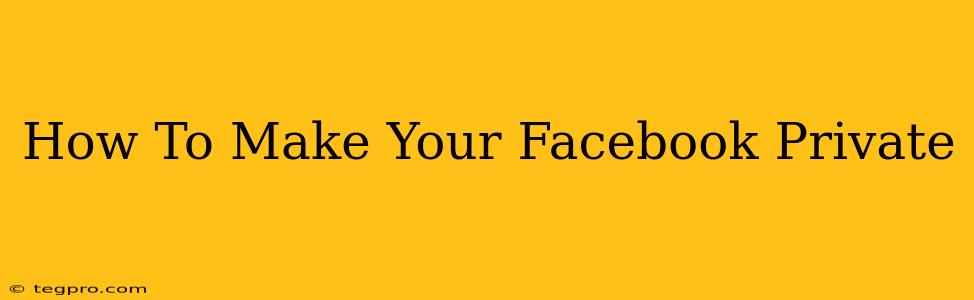Facebook, while a powerful tool for connection, also raises privacy concerns. Many users want to control who sees their posts, photos, and information. This comprehensive guide will walk you through making your Facebook profile as private as possible. We'll cover everything from audience selection to reviewing your app permissions.
Understanding Facebook's Privacy Settings
Before diving into the specifics, it's crucial to understand how Facebook's privacy settings work. Facebook offers various levels of privacy, allowing you to tailor your visibility to your preferences. The key is to actively manage these settings, not relying on the default options.
Key Privacy Settings to Adjust:
-
Who can see my future posts? This setting controls the audience for all your new posts, including status updates, photos, and videos. You can choose between "Public," "Friends," "Friends of Friends," and "Only Me." For maximum privacy, select "Friends" or "Only Me."
-
Who can see my past posts? This setting lets you review and adjust the audience for posts you've already shared. This is important for ensuring consistency in your privacy settings. Go through your past posts and limit their visibility if necessary.
-
Who can send me friend requests? This setting determines who can send you friend requests. You can choose "Everyone," "Friends of Friends," or "Friends." Restricting this to "Friends" significantly reduces unwanted requests.
-
Who can see my friends list? This setting controls who can view your list of friends. Choose "Friends" or "Only Me" for enhanced privacy.
-
Who can look me up using my email address or phone number? This is a critical setting to protect your personal information. Set this to "Friends" or "Only Me" to prevent strangers from finding your profile.
-
Tagging and Timeline Review: Facebook's tagging settings allow you to control who can tag you in posts and photos. You can also review and approve tags before they appear on your timeline. This prevents unwanted tagging from appearing on your profile.
Step-by-Step Guide to Privatizing Your Facebook Profile
-
Access Your Settings: Log into your Facebook account and click on the downward-facing arrow in the top right corner. Select "Settings & Privacy," then choose "Settings."
-
Navigate to Privacy Settings: In the left-hand menu, select "Privacy."
-
Adjust Individual Settings: Carefully review each setting listed in the "Privacy Shortcuts" section and adjust them according to your desired level of privacy. Remember to choose "Friends" or "Only Me" for maximum privacy where applicable.
-
Review Your Past Posts: Click on "Your activity log" to review and adjust the audience for your past posts. This ensures consistency across your entire profile.
-
Manage Your Apps: Go to "Apps and Websites" in the left-hand menu and review the apps that have access to your Facebook data. Remove access from any apps you no longer use or don't trust.
Beyond Privacy Settings: Additional Tips for Enhanced Security
- Strong Password: Use a strong and unique password for your Facebook account. Avoid easily guessable passwords.
- Two-Factor Authentication: Enable two-factor authentication for an extra layer of security. This adds an additional verification step beyond your password.
- Regularly Review Your Settings: Privacy policies and settings change, so it's crucial to periodically review your Facebook privacy settings to ensure they align with your preferences.
- Be Mindful of What You Share: Remember that even with strict privacy settings, some information might still be visible to others. Be cautious about the type of content you share online.
By following these steps and staying vigilant, you can significantly enhance the privacy of your Facebook profile and protect your personal information. Remember, privacy is an ongoing process, requiring consistent attention and adjustments.