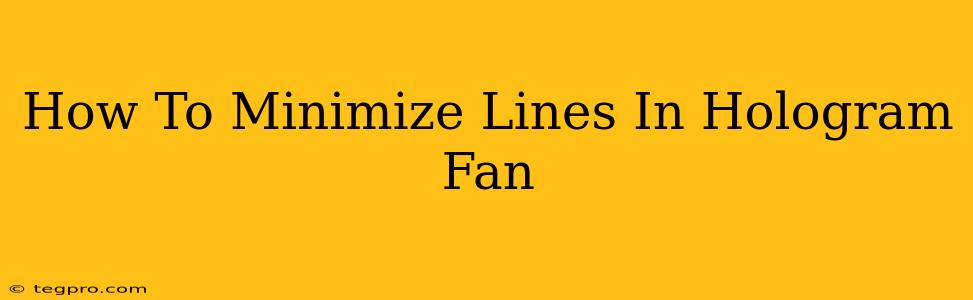Hologram fans create stunning visual effects, but sometimes those effects are marred by visible lines in the projected image. These lines can detract from the overall impact and leave your audience distracted. Thankfully, there are several ways to minimize or even eliminate these lines, resulting in a smoother, more professional-looking hologram. Let's explore the most effective techniques.
Understanding the Source of the Lines
Before diving into solutions, it's important to understand why lines appear in the first place. The most common culprits include:
- Low-Resolution Video: Using a video with a low resolution directly impacts the quality of the projection. The lower the resolution, the more noticeable the lines will be.
- Incorrect Video Format: The video's aspect ratio and frame rate need to be compatible with your hologram fan. Using an incompatible format can lead to distortion and visible lines.
- Poor Lighting Conditions: Bright ambient light can wash out the projection, making lines more prominent. A dark or controlled lighting environment is crucial for optimal results.
- Fan Speed and Positioning: The fan's speed and its distance from the projection surface can affect the clarity of the image. Experimenting with these settings can significantly improve the results.
- Hologram Fan Quality: The quality of the hologram fan itself plays a role. Some fans are better engineered for smoother projections than others.
Practical Steps to Minimize Lines
Now, let's address the solutions:
1. Optimize Your Video
- High Resolution is Key: Always use high-resolution videos (at least 1080p, preferably 4K) for the clearest possible projection. The higher the resolution, the smoother the image will appear.
- Correct Aspect Ratio: Ensure your video's aspect ratio matches the specifications of your hologram fan. A mismatch will distort the image and create visible lines.
- Appropriate Frame Rate: Use a frame rate compatible with your device. This will prevent flickering and improve image smoothness. Experiment with different frame rates to find the optimal setting.
- Video Editing Software: Use video editing software to adjust brightness, contrast, and sharpness. These adjustments can significantly improve the overall image quality and reduce the visibility of lines.
2. Improve Lighting Conditions
- Dim the Lights: A darker environment is essential for a clearer projection. Reduce ambient light as much as possible. Consider using blackout curtains or other light-blocking materials.
- Controlled Lighting: If possible, use controlled lighting to illuminate the hologram fan from the front, avoiding backlighting which can create glare and wash out the image.
3. Fine-tune Fan Settings
- Adjust Fan Speed: Experiment with different fan speeds to find the setting that produces the clearest image. Too slow, and the image might blur. Too fast, and the lines might become more apparent.
- Optimal Placement: Position the hologram fan at the appropriate distance from the projection surface. Too close, and the image might appear distorted. Too far, and the image might be too faint.
4. Consider the Hologram Fan Itself
- Fan Quality: If lines persist despite your efforts, the hologram fan itself might be the limiting factor. Higher-quality fans generally offer superior image clarity.
- Maintenance: Make sure the fan is clean and free of any dust or debris that might obstruct the projection.
5. Software Calibration (If Applicable)
Some hologram fans come with software that allows for calibration and adjustments to the image settings. Consult your user manual to see if this option is available and learn how to optimize settings for your specific fan model.
By carefully considering these factors and employing these strategies, you can significantly minimize lines in your hologram fan projections, resulting in a far more impressive and professional presentation. Remember, experimentation is key to finding the perfect balance of settings for your specific equipment and environment.