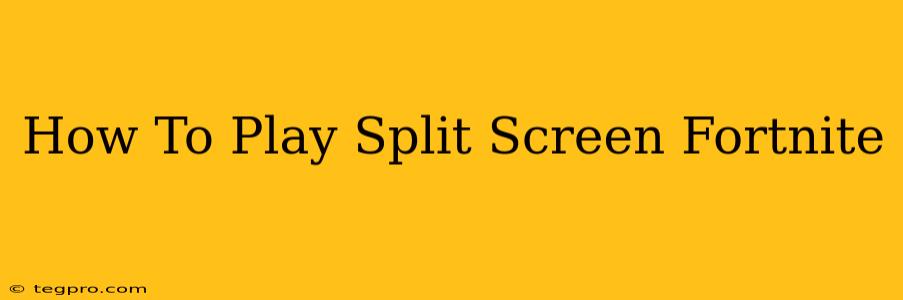Fortnite's popularity has skyrocketed, making it a go-to game for friends and family. But what if you want to enjoy the battle royale experience together, in the same room? That's where split-screen comes in! This guide will walk you through everything you need to know about playing Fortnite in split-screen mode on various platforms.
What is Split Screen in Fortnite?
Split-screen allows two players to play Fortnite simultaneously on a single screen. This feature is perfect for sharing the fun with a friend, sibling, or family member, enhancing the overall gaming experience. It's a fantastic way to increase the level of engagement and excitement.
Supported Platforms and Consoles for Split Screen Fortnite
Not all platforms support Fortnite split-screen. Let's break down which consoles and devices offer this much-requested feature:
- PlayStation: PlayStation 4 and PlayStation 5 both support split-screen Fortnite.
- Xbox: Xbox One and Xbox Series X|S also offer split-screen functionality for Fortnite.
- Nintendo Switch: The Nintendo Switch is another platform that supports split-screen play.
- PC: Unfortunately, PC does not currently support split-screen for Fortnite.
Important Note: Check for Updates
Always ensure your console's software and Fortnite itself are updated to the latest version. Updates often include bug fixes and performance improvements, ensuring a smoother split-screen experience.
Setting Up Split Screen in Fortnite: A Step-by-Step Guide
The process for setting up split-screen is generally straightforward across supported platforms. Here's a general outline:
- Start Fortnite: Launch the game on your chosen console.
- Player Two Joins: The second player needs to sign in using their own account. This might involve selecting a user profile on the console itself or selecting a player profile within Fortnite's main menu.
- Select Game Mode: Choose your preferred game mode (Battle Royale, Creative, etc.).
- Enjoy the Game: Once loaded, the screen will split, allowing both players to control their individual characters and battle it out!
Tips for a Smooth Split-Screen Experience:
- Sufficient Screen Size: A larger screen will create a more comfortable and enjoyable experience for both players. Smaller screens might feel cramped.
- Controller Configuration: Ensure each player has their own controller properly connected to the console.
- Network Connection: A strong and stable internet connection is vital for lag-free gameplay, especially in split-screen.
- Communication: Clear communication between players is essential for coordinated strategies and successful matches.
Troubleshooting Common Split Screen Issues
Sometimes, things don't go as planned. Here are some common problems and potential solutions:
- Game Not Splitting: Check your console settings to ensure split-screen is enabled within the game's options. Restarting the game might also help.
- Lag or Performance Issues: A slow internet connection is a likely culprit. Consider closing unnecessary applications or improving your Wi-Fi signal.
- One Player Cannot Control Their Character: Ensure that controllers are properly connected and configured to the correct player profiles.
If you are still experiencing issues after trying these troubleshooting steps, consult the official Fortnite support website for further assistance.
Conclusion: Diving into the Duo Fun
Split-screen Fortnite offers a fantastic way to enhance the gaming experience with a friend or family member. With its relatively easy setup and engaging gameplay, it's a perfect option for sharing the thrill of battle royale. Remember to check for updates and keep your internet connection stable for the best possible split-screen experience!