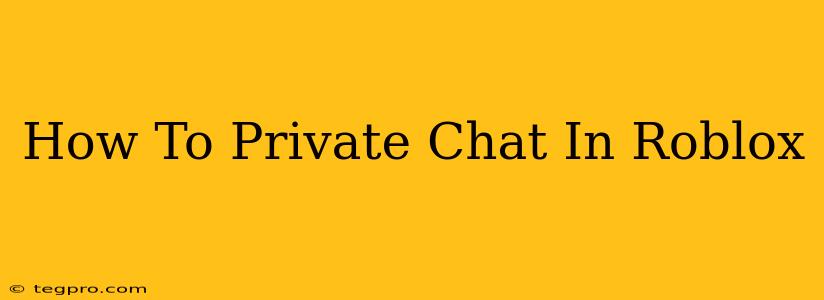Roblox, the wildly popular online gaming platform, offers a variety of ways to connect with friends and other players. While public chat is readily available, knowing how to engage in private conversations is crucial for maintaining personal connections and fostering a more secure online experience. This guide will walk you through the steps to initiate and manage private chats within Roblox.
Understanding Roblox's Chat System
Before diving into private chats, it's helpful to understand Roblox's broader chat system. Roblox employs several chat methods:
-
Public Chat: This is the default chat mode, visible to everyone in the same game or server. It's great for coordinating with others during gameplay but should be used responsibly.
-
Party Chat: A voice and text chat option available for players in a party together. This offers more privacy than public chat as it's limited to your party members.
-
Private Messages (Direct Messages or DMs): This method allows for one-on-one conversations with specific players, regardless of whether you're in the same game. This is the core focus of this guide.
How to Start a Private Chat in Roblox
There are two primary ways to initiate a private chat, one through the friends list and another through a user's profile.
Method 1: Starting a Private Chat from Your Friends List
-
Access Your Friends List: Log into Roblox and navigate to your Friends list. This is usually accessible through the main menu.
-
Locate Your Friend: Find the username of the person you want to message.
-
Initiate the Chat: Click on their username. This should open a new chat window dedicated to your private conversation.
-
Start Typing: Type your message in the text box and hit enter to send it.
Method 2: Starting a Private Chat from a User's Profile
-
Find the User's Profile: This can be done by searching for their username in the Roblox search bar or by navigating to their profile directly through a link.
-
Look for the Message Button: On their profile page, look for a messaging icon (typically a speech bubble or an envelope). This button will initiate a private message.
-
Send Your Message: A chat window will appear. You can then begin typing and sending your private messages.
Tips for Using Private Chat Effectively
-
Be Respectful: Remember to maintain respectful and appropriate language in all your chats, even private ones. Roblox has community guidelines that apply to all communication.
-
Privacy Concerns: Keep in mind that even private messages can be subject to Roblox's monitoring systems in case of reported violations. Don't share sensitive personal information.
-
Managing Multiple Chats: Roblox allows you to have several private chats open simultaneously. You can easily switch between them to manage multiple conversations.
-
Reporting Abuse: If you receive inappropriate messages, use the reporting tools provided by Roblox to flag the abuse and ensure a safe online environment.
Troubleshooting Private Chat Issues
If you encounter problems initiating or using private chat, try the following:
-
Check Your Internet Connection: A stable internet connection is essential for messaging functionality.
-
Roblox Client Updates: Make sure your Roblox client is up to date. Older versions can have compatibility issues.
-
Restart Roblox: Sometimes a simple restart can resolve temporary glitches.
-
Contact Roblox Support: If you continue to have problems, reach out to Roblox support for assistance.
By following these steps, you can confidently engage in private chats on Roblox, enhancing your interactions with friends and fellow players while prioritizing a secure and positive online experience. Remember to always be mindful of Roblox's community guidelines to ensure a safe and enjoyable platform for everyone.