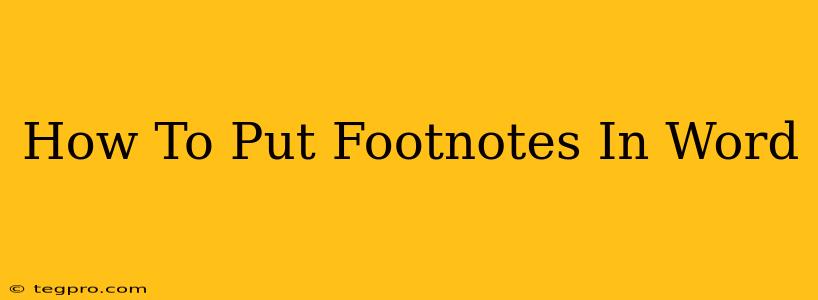Adding footnotes in Word is a simple yet powerful way to enhance your documents. Whether you're writing a research paper, a novel, or even a simple letter, footnotes allow you to provide extra information without disrupting the main flow of your text. This guide will walk you through the process, covering various aspects and troubleshooting common issues.
Understanding Footnotes in Microsoft Word
Footnotes appear at the bottom of the page, providing supplemental information to a specific point in your text. They're indicated by a small superscript number in your document, linking directly to the relevant footnote at the page's bottom. This differs from endnotes, which are placed at the end of the entire document.
Why Use Footnotes?
- Providing Citations: Essential for academic writing, footnotes allow you to properly cite your sources, preventing plagiarism and lending credibility to your work.
- Adding Clarifications: Use them to offer additional context, definitions, or explanations without cluttering your main text.
- Expanding on Ideas: Footnotes provide space to delve deeper into specific points or explore related topics without disrupting the narrative flow.
- Improving Readability: By keeping extra information separate, footnotes improve readability and make your document easier to digest.
How to Insert Footnotes in Microsoft Word
The process is remarkably straightforward:
- Place your cursor: Position your cursor in the main text where you want to insert the footnote.
- Insert Footnote: Go to the "References" tab on the Word ribbon. Click the "Insert Footnote" button. You'll find it in the "Footnotes" group. (If you don't see a "References" tab, ensure you're using a version of Microsoft Word that supports this feature.)
- Write your footnote: A footnote section will appear at the bottom of the page. Type your footnote text here.
Pro Tip: Word automatically numbers your footnotes sequentially. If you delete a footnote, Word will renumber the remaining footnotes accordingly.
Formatting Footnotes for Different Styles
Different citation styles (MLA, APA, Chicago, etc.) have specific formatting requirements for footnotes. While Word doesn't automatically apply these styles, you can easily customize your footnotes:
- Font: Change the font, size, and style (e.g., italic) to match your citation style guidelines. Select the footnote text, and then use the formatting options on the "Home" tab.
- Spacing: Adjust spacing between lines and paragraphs within your footnotes to meet specific style requirements.
- Numbering: While Word automatically numbers footnotes, you may need to adjust the formatting of the superscript numbers depending on your chosen style guide.
Common Footnote Formatting Issues and Solutions
- Footnote Number Doesn't Appear: Make sure you're using the correct "Insert Footnote" function in the "References" tab. If the problem persists, try restarting Word or checking for any corrupted document settings.
- Footnotes Appear in the Wrong Place: Check your page margins and section breaks. Incorrect settings can sometimes interfere with footnote placement.
- Inconsistent Numbering: Ensure that you haven't manually altered the footnote numbers. Word automatically manages these, and manual changes can disrupt the sequence.
Beyond the Basics: Advanced Footnote Techniques
- Cross-referencing Footnotes: If you need to reference a footnote from another part of your document, Word allows for cross-referencing. This avoids duplication and maintains consistency. Explore the "Cross-reference" feature within the "References" tab for more details.
- Using Endnotes Instead: If your preferred citation style uses endnotes instead of footnotes, simply use the "Insert Endnote" button in the same "Footnotes" group on the "References" tab.
By mastering the art of using footnotes in Word, you can significantly improve the quality and professionalism of your documents. This comprehensive guide has covered the essentials, from insertion to formatting and troubleshooting common issues, enabling you to confidently incorporate footnotes into your writing. Remember to always double-check your formatting against your chosen style guide for accuracy.