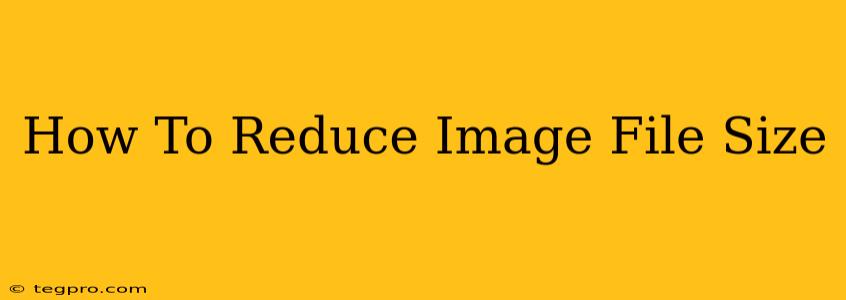Image file size is a crucial factor affecting website performance and user experience. Large images slow down loading times, leading to higher bounce rates and lower search engine rankings. This comprehensive guide will teach you various effective methods to reduce image file size without sacrificing significant quality. Let's dive in!
Understanding Image File Formats
Before we explore reduction techniques, it's essential to understand the different image formats and their implications on file size.
-
JPEG (JPG): Ideal for photographs and images with smooth color gradients. Uses lossy compression, meaning some data is discarded during compression, resulting in smaller file sizes. Good for photos, but not ideal for logos or illustrations with sharp lines.
-
PNG: Supports lossless compression, preserving all image data. Excellent for images with sharp lines, text, and logos where quality preservation is paramount. Generally larger than JPEGs.
-
GIF: Supports animation and lossless compression. Best suited for simple images with limited colors, such as logos or icons. Generally smaller than PNGs but less versatile.
-
WebP: A modern format developed by Google. Offers both lossy and lossless compression, often resulting in smaller file sizes than JPEG and PNG while maintaining comparable quality. Browser support is increasingly widespread, but not universal yet.
Effective Methods to Reduce Image File Size
Here are some practical methods to reduce the size of your images:
1. Choose the Right Format
Selecting the appropriate file format is the first step to optimizing image size. Use JPEG for photographs, PNG for graphics and logos, and consider WebP for optimal compression if browser compatibility isn't an issue.
2. Optimize Image Dimensions
Before uploading, resize your images to the dimensions needed for your website. Using unnecessarily large images significantly impacts file size. Use image editing software like Photoshop, GIMP (free), or online tools to resize images. Aim for the dimensions you actually need, not larger.
3. Compression Techniques
Several techniques can effectively compress images without significant quality loss:
-
Lossy Compression (JPEG): Adjust the quality setting in your image editing software. A lower quality setting will result in a smaller file size, but some detail will be lost. Experiment to find the best balance between file size and quality.
-
Lossless Compression (PNG): While PNG offers lossless compression, you can still optimize it. Tools like TinyPNG or ImageOptim employ advanced algorithms to reduce file size without any quality degradation.
-
WebP Compression: If your target audience uses browsers supporting WebP, this is often the most efficient format, delivering smaller file sizes with great quality.
4. Utilize Image Editing Software
Professional image editing software offers advanced compression features:
- Photoshop: Offers various options for saving images in different formats and quality settings.
- GIMP: A free and open-source alternative to Photoshop with similar compression capabilities.
5. Online Image Compression Tools
Numerous online tools simplify image compression:
- TinyPNG: Excellent for PNG and JPEG compression.
- ImageOptim: A Mac app for advanced lossless compression.
- Compressor.io: Supports various formats and offers batch processing.
Best Practices for Image Optimization
-
Use a Content Delivery Network (CDN): A CDN distributes your images across multiple servers, reducing loading times and improving performance.
-
Lazy Loading: Load images only when they are about to appear in the user's viewport. This technique significantly improves page load times, particularly on pages with multiple images.
-
Properly Name Images: Use descriptive file names containing relevant keywords.
Conclusion
Reducing image file size is a crucial aspect of website optimization. By implementing the techniques outlined above, you can significantly improve your website's loading speed, enhancing user experience and boosting SEO rankings. Remember, finding the right balance between file size and image quality is key! Experiment with different methods to determine the optimal settings for your specific needs.