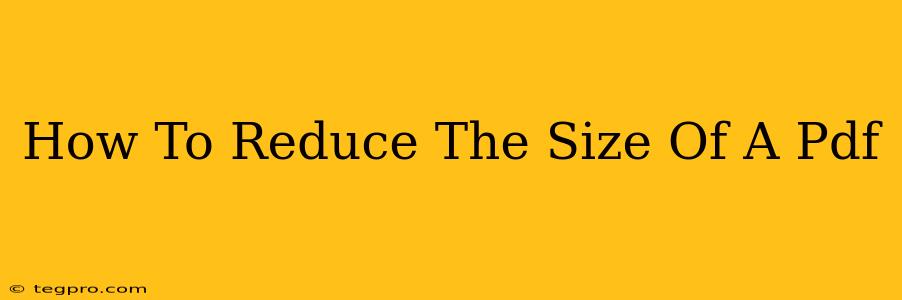PDFs are incredibly versatile, but large file sizes can be a major headache. Whether you're emailing a document, uploading it to a website, or simply trying to save storage space, knowing how to reduce the size of a PDF is a crucial skill. This guide will walk you through several effective methods, from simple online tools to advanced software features. Let's dive in!
Understanding PDF File Size
Before we explore the solutions, it's helpful to understand why PDFs get so large. Several factors contribute:
- High-resolution images: Images are often the biggest culprits. High-resolution images (like those taken with a high-megapixel camera) significantly inflate file size.
- Embedded fonts: Including all necessary fonts within the PDF adds to the file size.
- Large file size: If you scanned a large paper document at a high resolution, the PDF will likely also be large.
- Complex layout: Documents with many graphics, tables, and other complex elements tend to be larger than text-only documents.
Methods to Reduce PDF File Size
Here are several effective methods for shrinking your PDF files:
1. Using Online PDF Compressor Tools
Numerous free online tools are available to compress PDFs quickly and easily. These tools typically use compression algorithms to reduce the file size without significant quality loss. Many offer different compression levels, allowing you to balance file size reduction with image quality. Remember to check user reviews before using any online tool to ensure data security. Some popular options include Smallpdf, ILovePDF, and Soda PDF.
Pros: Easy to use, no software installation required. Cons: May have limitations on file size or number of files you can process. Data security concerns when uploading sensitive files.
2. Utilizing Built-in PDF Reader Features
Many PDF readers, like Adobe Acrobat Pro, have built-in compression features. These often offer more control than online tools, allowing you to adjust compression settings precisely. Look for options within the "Save As" or "Export" menu to find the compression settings. These often include options to reduce image resolution and compression levels.
Pros: More control over the compression process. No need for third-party tools. Cons: Often requires a paid software subscription (like Adobe Acrobat Pro).
3. Optimizing Images Before Creating the PDF
This is a proactive approach. Before creating your PDF, optimize your images. Reduce the image resolution and size using image editing software like Photoshop, GIMP (free), or even online tools before inserting them into your document. This significantly reduces the final PDF size before it's even created. Saving images as JPEGs, rather than PNGs, generally leads to smaller files.
Pros: Prevents large files from being created in the first place. Cons: Requires image editing skills and additional time.
4. Removing Unnecessary Elements
If your PDF includes unnecessary elements, such as large images or embedded fonts not required, removing them will reduce file size. This often requires a PDF editor like Adobe Acrobat Pro, but the effort can significantly reduce file size.
Pros: Can significantly reduce file size, especially for complex PDFs. Cons: Requires a professional PDF editing software, which may be costly.
Choosing the Right Method
The best method depends on your needs and resources:
- For quick and easy compression of small files: Use an online tool.
- For more control and larger files: Use a dedicated PDF editor with compression features.
- For long-term efficiency: Optimize images before creating the PDF.
By employing these strategies, you can significantly reduce the size of your PDF files, making them easier to share, upload, and manage. Remember to always prioritize the security of your data when using online tools.