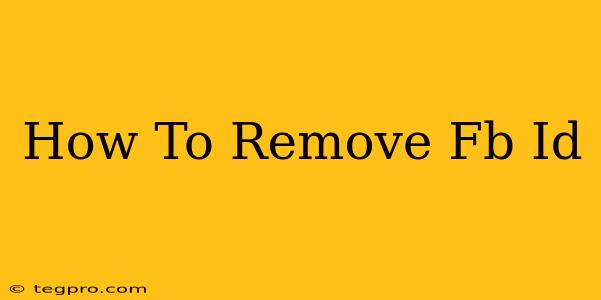Are you looking to completely remove your Facebook ID? Perhaps you're taking a break from social media, or you're concerned about privacy. Whatever your reason, deleting your Facebook account is a more involved process than simply deactivating it. This comprehensive guide will walk you through the steps, explaining the differences between deactivating and deleting, and addressing common questions.
Deactivating vs. Deleting Your Facebook Account
It's crucial to understand the difference between deactivating and deleting your Facebook account.
-
Deactivating: This hides your profile from other users. Your information remains on Facebook's servers, and you can reactivate your account at any time. Think of it as putting your profile on hold.
-
Deleting: This permanently removes your profile and all associated data from Facebook's servers. This process is irreversible, so make sure you're absolutely certain before proceeding.
How to Delete Your Facebook Account: A Step-by-Step Guide
Deleting your Facebook account is a permanent action. Before you begin, consider downloading a copy of your Facebook data. Facebook provides a tool to download your information, including photos, posts, messages, and more. This is highly recommended as a backup.
Here's how to delete your Facebook account:
-
Log in: Access your Facebook account using your username and password.
-
Access Account Settings: Click on the downward-pointing arrow in the top right corner of the Facebook page. Select "Settings & Privacy," then click "Settings."
-
Locate Your Information: In the left-hand menu, click on "Your Facebook Information."
-
Deactivate or Delete Account: Click on "Deactivation and Deletion."
-
Choose Deletion: You'll see options for deactivation and deletion. Select "Delete Account."
-
Confirm Deletion: Facebook will prompt you to re-enter your password to confirm your decision. Be absolutely certain you want to proceed. Once you delete your account, it can't be recovered.
-
Final Confirmation: Facebook will display a final confirmation screen. Click to confirm the deletion.
Important Note: The process may take some time to complete. Facebook usually takes several weeks to fully delete your data. During this period, some information might still be visible to others in certain circumstances.
What Happens After You Delete Your Facebook Account?
Once the deletion process is complete, your profile will no longer be accessible. Your posts, photos, videos, and other information will be removed from Facebook's servers. You will no longer be able to log in. Remember, this action is irreversible.
Frequently Asked Questions (FAQs)
-
Can I recover my deleted Facebook account? No, deleting your account is permanent. There is no way to recover it.
-
How long does it take to delete my account? Facebook states it may take several weeks to completely delete all your data.
-
What happens to my messages? Your messages will be deleted as part of the account deletion process.
-
What about my Facebook groups? You will no longer be a member of any groups, and your posts within those groups will be removed.
-
Can I download my data before deleting my account? Yes, Facebook provides a tool to download a copy of your data. This is highly recommended before proceeding with deletion.
This guide provides a comprehensive explanation of how to remove your Facebook ID. Remember, deleting your account is a permanent action, so proceed with caution and ensure you've backed up any important information. Carefully consider the implications before initiating the deletion process.