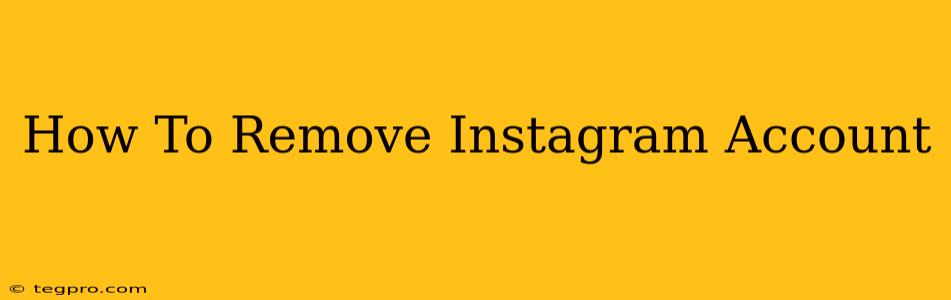So, you've decided it's time to say goodbye to Instagram. Whether you're taking a break, simplifying your digital life, or moving on to other platforms, permanently deleting your account is a straightforward process. This guide will walk you through the steps, offering clear instructions and addressing common concerns.
Understanding the Difference: Deactivation vs. Deletion
Before we dive into the deletion process, it's crucial to understand the difference between deactivating and deleting your Instagram account.
-
Deactivation: This temporarily hides your profile. Your data is still stored by Instagram, and you can reactivate your account at any time with your existing login details. This is ideal if you want a break from the platform but intend to return later.
-
Deletion: This permanently removes your account and all associated data from Instagram's servers. This action is irreversible. Once deleted, you can't recover your account, photos, videos, followers, or any other information.
How to Delete Your Instagram Account Permanently
Deleting your Instagram account requires you to access it via a web browser; you cannot delete your account through the mobile app. Follow these steps carefully:
-
Log in to your Instagram account: Open a web browser (like Chrome, Firefox, Safari, etc.) and go to the Instagram website (www.instagram.com). Log in using your username and password.
-
Navigate to the Account Deletion Page: Find the "Help Center" section and navigate to "Account" help center pages and look for the option that relates to deleting or removing the Instagram account. It might be hidden within a FAQ section or you might need to search for "delete account."
-
Enter Your Password: You'll be prompted to re-enter your password for security verification. This extra step helps ensure that only you can delete your account.
-
Select Your Reason for Deletion: Instagram will ask you why you're deleting your account. Choose the option that best reflects your reasons. While not mandatory, providing feedback helps Instagram improve its service.
-
Confirm Deletion: This is the final step. Once you click the "Permanently delete my account" button, your account and all associated data will be removed from Instagram's servers.
Important Note: The deletion process can take several weeks to complete. During this time, your profile might still be visible to some users. Once the process is finished, your account will be permanently removed, and you won't be able to access it again.
Before You Delete: Important Considerations
-
Backup Your Data: If you have photos or videos you want to keep, download them before deleting your account. Instagram provides tools to download your data (including posts, comments, etc.). Look for the "Download your information" option in your account settings.
-
Inform Your Contacts: Let your close friends and followers know you're leaving Instagram. You can explain your reasons or simply let them know how to contact you elsewhere.
-
Alternative Contact Methods: Ensure your other contact information (email, phone number, etc.) is up-to-date and readily accessible.
-
Consider Deactivation First: Remember, deactivation is a reversible option. Try deactivating your account first to see if that meets your needs before committing to permanent deletion.
Troubleshooting Common Issues
-
Can't find the account deletion page? Ensure you're using a web browser and not the mobile app. Try using a different browser or clearing your browser's cache and cookies. Also, be aware that the exact location of the delete account page may be subject to change by Instagram.
-
Having trouble logging in? Check your password and ensure that your username and password are correct. If needed, use the "Forgot password" option to reset your password.
Following these steps will help you successfully remove your Instagram account. Remember to carefully consider the implications before proceeding with the deletion. If you change your mind, you can only recover deactivated accounts, and permanent deletion is irreversible.