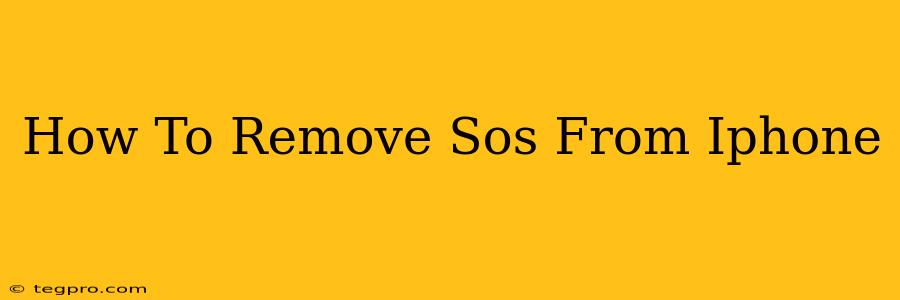Are you tired of accidentally triggering SOS on your iPhone? Worried about the potential for unwanted emergency calls? This guide will walk you through several methods to effectively manage and, if desired, disable the SOS features on your iPhone. Knowing how to control this feature is crucial for preventing accidental calls and maintaining your phone's functionality.
Understanding iPhone SOS Features
Before we dive into how to remove or disable SOS, let's understand what it entails. The iPhone's SOS feature is designed to quickly contact emergency services in urgent situations. Depending on your iPhone model and iOS version, activating SOS might involve:
- Pressing and holding the side button (power button) and either volume button. This action initiates a countdown, after which an emergency call is placed.
- Rapidly pressing the side button five times. This method is also available on some models and triggers the SOS function.
These actions automatically dial emergency services and, depending on your settings, can also send your location to your emergency contacts.
How to Disable the Automatic Emergency Call
The most effective way to prevent accidental SOS calls is to disable the automatic emergency call feature. This doesn't disable the entire SOS function, but it prevents the automatic dialing. Here's how:
- Open the Settings app. This is typically represented by a gray icon with gears.
- Tap on "Emergency SOS." You'll find this within the main Settings menu.
- Toggle off the "Auto Call" switch. This will prevent your iPhone from automatically dialing emergency services when the SOS function is triggered.
Managing Emergency Contacts for SOS
Even with the auto-call feature disabled, your iPhone can still send your location to your emergency contacts. Managing these contacts is important to ensure the right people are notified in a true emergency.
- Open the Settings app.
- Go to "Emergency SOS."
- Tap on "Share Location with Emergency Contacts."
- Add or remove contacts as needed. This allows you to customize who receives your location data during an SOS activation.
Additional Tips to Prevent Accidental SOS Activation
While disabling the auto-call is a key step, here are a few extra precautions to minimize the risk of accidental activation:
- Be mindful of your phone's position: Avoid keeping your iPhone in a pocket or bag where the side button might be accidentally pressed.
- Use a protective case: Some cases offer better protection against accidental button presses.
- Teach children about the SOS feature: If you have children using iPhones, educate them about the SOS feature and the importance of not pressing the buttons accidentally.
Conclusion: Taking Control of Your iPhone's SOS
Understanding and managing your iPhone's Emergency SOS features is crucial for both safety and preventing accidental emergency calls. By following the steps outlined above, you can effectively control this feature, ensuring it's available when truly needed while mitigating the risk of unwanted activation. Remember, proactive management is key to peace of mind.