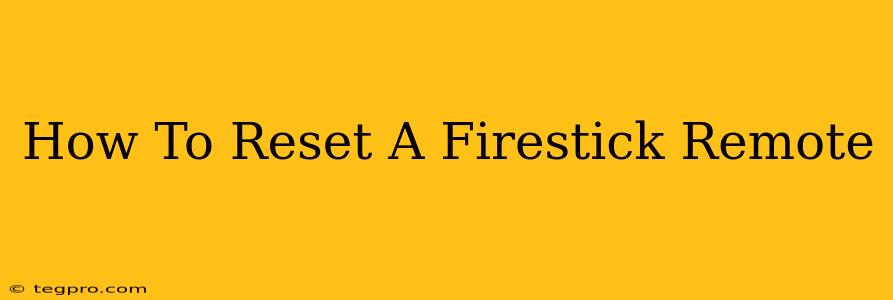Is your Fire Stick remote giving you trouble? Don't worry, a simple reset can often solve the problem. This guide will walk you through several methods to reset your Fire Stick remote, getting you back to streaming your favorite shows in no time. We'll cover everything from basic troubleshooting to more advanced steps, ensuring you find the solution that works best for you.
Understanding Fire Stick Remote Issues
Before we dive into the reset process, let's briefly identify common problems that a reset might solve:
- Remote not responding: The remote is unresponsive or buttons aren't working correctly.
- Pairing issues: Your remote isn't connected to your Fire Stick.
- Incorrect button functionality: Buttons are performing unintended actions.
- Battery issues (though not directly a reset fix): Always check and replace batteries as low power can mimic remote issues.
Method 1: The Simple Battery Removal and Re-insertion
Often, the simplest solution is the most effective. Try this first:
- Remove the batteries: Take the batteries out of your Fire Stick remote.
- Wait a minute: Leave the batteries out for at least 60 seconds. This allows the remote to fully power down.
- Reinsert the batteries: Put the batteries back in, making sure they're correctly oriented.
- Test the remote: Try using your remote to control your Fire Stick. If it works, you're all set!
Method 2: Re-pairing Your Fire Stick Remote
If removing the batteries didn't work, try re-pairing your remote. This process varies slightly depending on your Fire Stick model, but the general steps are as follows:
- Locate the pairing button: On your Fire Stick remote, you'll find a small button (often labelled "Home" or a similar icon, sometimes requiring a pin or paperclip to press).
- Press and hold the pairing button: Hold down this button for several seconds (usually 5-10).
- Observe your Fire Stick: Your Fire Stick screen should display a message indicating that it's searching for or pairing with a remote.
- Check your remote's functionality: Once paired, test your remote again.
Note: If you can't find a pairing button on your remote, check your Fire Stick's instruction manual or the Amazon website for your specific model.
Method 3: Factory Resetting Your Fire Stick (Last Resort)
If the above methods don't work, a factory reset of your Fire Stick might be necessary. Warning: This will erase all your settings and data on the Fire Stick, so only do this as a last resort. Always back up your data if possible before performing a factory reset.
The exact steps for a factory reset vary slightly depending on your Fire Stick OS version. Look for the "Settings" menu on your Fire Stick, then navigate to "My Fire TV," then "Settings," followed by "Device" and finally, "Reset to Factory Defaults." Follow the on-screen instructions.
Troubleshooting Tips for Fire Stick Remotes
- Check for obstructions: Make sure nothing is blocking the infrared (IR) sensor on your remote or the Fire Stick itself.
- Distance: Ensure you're not too far away from your Fire Stick.
- Line of sight: Try to maintain a direct line of sight between your remote and the Fire Stick.
- Interference: Electronic devices nearby can sometimes interfere with the remote's signal.
- Battery type: Ensure you're using the correct type of batteries.
By following these steps, you should be able to successfully reset your Fire Stick remote and get back to enjoying your streaming content. Remember to start with the simplest methods and only progress to more advanced solutions if necessary. If you continue experiencing problems after trying these methods, contact Amazon support for further assistance.