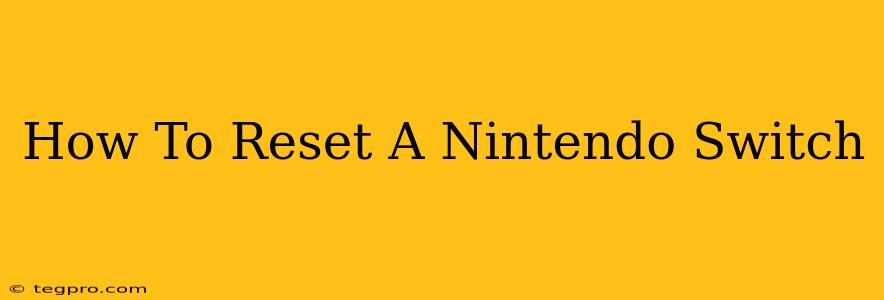So, your Nintendo Switch is acting up? Maybe it's running slow, encountering glitches, or you're just looking for a fresh start. Whatever the reason, knowing how to reset your Nintendo Switch is a valuable skill. This comprehensive guide will walk you through various reset options, from a simple power cycle to a full factory reset, ensuring you choose the right method for your situation.
Understanding Different Types of Resets
Before diving into the steps, it's crucial to understand the different types of resets available for your Nintendo Switch:
-
Power Cycle (Restart): This is the simplest reset, equivalent to restarting your computer. It closes all running applications and refreshes the system, often resolving minor glitches.
-
Software Reset: This involves resetting your Switch's settings to their defaults without deleting your saved data. It's useful for resolving software issues without losing your game progress.
-
Factory Reset: This is the most drastic reset option. It completely erases all data on your Switch, including games, save data, user profiles, and settings. Use this option only as a last resort.
How to Perform Each Type of Reset
Let's explore how to perform each type of reset:
1. Power Cycle (Restart) Your Nintendo Switch
This is the quickest and easiest solution to try first. Here's how:
- Press and hold the power button (located on the top right of the console) for about three seconds.
- Select "Power Options."
- Choose "Restart."
Your Switch will power off and then restart automatically. This usually resolves temporary glitches or freezes.
2. Software Reset (System Settings Reset)
If a power cycle doesn't solve the problem, a software reset might be necessary. This will return your Switch to its default settings without deleting your data:
- Go to "System Settings." This is usually a gear icon in the main menu.
- Scroll down and select "System."
- Select "Console Settings."
- Choose "Console Reset."
- Choose "Reset Console." Note: Your Switch will warn you, but your save data will remain intact!
This will restore your Switch settings to their factory defaults. You'll need to reconfigure your preferences, such as Wi-Fi connection and user profiles.
3. Factory Reset (Master Reset) Your Nintendo Switch
This is a last resort, deleting all data from your console. Back up your save data to the cloud or a microSD card before attempting this.
- Follow steps 1-3 from the Software Reset instructions above.
- Instead of selecting "Console Reset," choose "Format Options."
- You'll be prompted to confirm this action, which permanently erases everything on your Switch. Choose "Yes". Your system will then completely erase itself and restart.
After a factory reset, your Switch will be just as it was when you first took it out of the box. You'll need to go through the initial setup process again.
Troubleshooting and Prevention
- Frozen Screen: If your screen is frozen, hold down the power button for 12-15 seconds to force a power-off.
- Regular Maintenance: Keep your Switch's software updated and occasionally power cycle it to prevent minor glitches.
- Data Backups: Regularly back up your save data to the cloud or a microSD card to protect your game progress.
By understanding the different types of resets and following these steps, you can effectively troubleshoot and resolve many issues with your Nintendo Switch. Remember to always back up your important data before performing a factory reset!