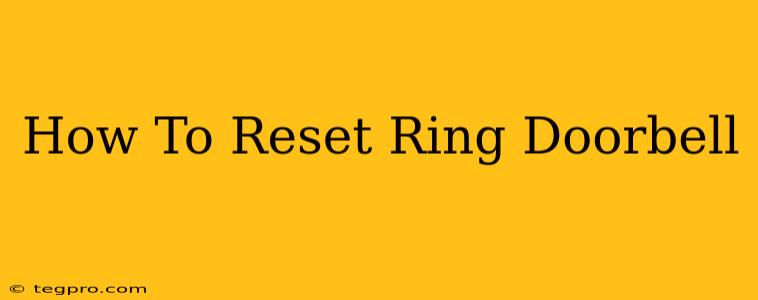Having trouble with your Ring Doorbell? A factory reset can often solve a variety of issues, from connection problems to login difficulties. This comprehensive guide will walk you through the process of resetting your Ring Doorbell, no matter which model you own. We'll cover different reset methods and troubleshooting tips to get your doorbell back up and running smoothly.
Why Reset Your Ring Doorbell?
A factory reset should be considered a last resort, but it's a powerful tool for resolving many common Ring Doorbell problems. Here are some situations where a reset might be necessary:
- Connection issues: If your doorbell can't connect to Wi-Fi or your Ring app.
- Login problems: If you're unable to log into your Ring account on the device.
- Software glitches: Experiencing unexpected errors or malfunctions.
- Setup issues: If you're having trouble setting up your doorbell for the first time.
- Selling or giving away your Ring Doorbell: A reset ensures your personal data is removed.
How to Reset Your Ring Doorbell (Different Methods)
The method for resetting your Ring Doorbell varies slightly depending on the model. However, most models utilize a physical button or a combination of button presses and app interactions. Always refer to your specific Ring Doorbell's manual for the most accurate instructions.
Method 1: Using the Physical Reset Button
Most Ring Doorbells have a small reset button, often located on the device itself (usually on the bottom or side). This is usually the easiest and most common method.
- Locate the reset button: Carefully examine your Ring Doorbell for a small button, often marked with a symbol or the word "Reset." You might need a pin or a small paperclip to press it.
- Press and hold the button: Press and hold the button for a prolonged period – usually 15-20 seconds. You may need to hold it longer.
- Observe the indicator light: The light on your doorbell will indicate the progress of the reset. It might blink or change colors.
- Release the button: Once the reset is complete (indicated by a specific light pattern), release the button.
- Reconnect: You'll now need to set up your Ring Doorbell again through the Ring app.
Method 2: Using the Ring App (If Applicable)
Some newer Ring Doorbell models allow for a reset through the Ring app itself. Check your app's settings for this option.
- Open the Ring app: Launch the Ring app on your smartphone or tablet.
- Select your Doorbell: Choose the Ring Doorbell you want to reset.
- Navigate to device settings: Find the settings menu for your device. The exact location might vary depending on the app version.
- Look for "Factory Reset" or similar: Locate the option to perform a factory reset.
- Confirm the reset: The app will likely prompt you to confirm the reset. This will erase all settings and data on your Ring Doorbell.
Troubleshooting Tips
If you're still having trouble resetting your Ring Doorbell, try these troubleshooting steps:
- Check the battery: Ensure your Ring Doorbell has sufficient battery power.
- Verify Wi-Fi connection: Make sure your Wi-Fi network is working correctly and your device is within range.
- Restart your router: A simple router restart can often resolve network connectivity issues.
- Check for app updates: Ensure you're using the latest version of the Ring app.
- Contact Ring Support: If you've tried everything and still can't reset your doorbell, contact Ring's customer support for assistance.
Conclusion
Resetting your Ring Doorbell can resolve a wide array of issues. By following these steps and troubleshooting tips, you should be able to get your Ring Doorbell back online and working perfectly. Remember, always refer to your device's manual for specific instructions and safety precautions.