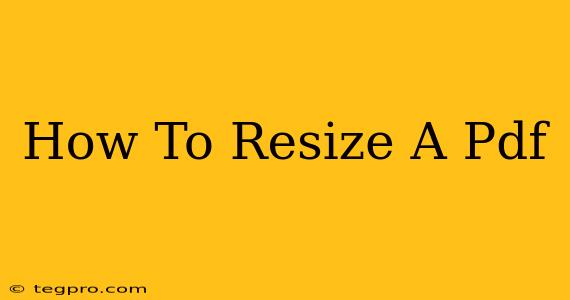So, you've got a PDF file, but it's not quite the right size. Maybe it's too big for an email attachment, or perhaps too small to read comfortably. Whatever the reason, resizing a PDF is a common problem with a surprisingly simple solution. This guide will walk you through various methods, from using online tools to leveraging powerful desktop software. Let's dive in!
Why Resize a PDF?
Before we get into the how, let's quickly cover the why. There are many reasons you might need to resize a PDF:
- Emailing: Large PDFs can clog inboxes and fail to send. Resizing makes them more manageable.
- Printing: Adjusting the size ensures your document prints correctly, fitting the page perfectly or scaling to a specific size.
- Online Uploads: Many websites have size restrictions for uploaded documents. Resizing ensures compatibility.
- Readability: A too-small PDF is frustrating to read. Resizing can improve the viewing experience on various devices.
- File Size Reduction: A smaller PDF generally means a smaller file size, leading to faster downloads and uploads.
Methods for Resizing PDFs
There are several ways to tackle PDF resizing, each offering a different level of control and convenience.
1. Using Online PDF Resizers
Many free online tools allow you to resize PDFs without downloading any software. These are ideal for quick, one-off tasks. Simply upload your PDF, specify the new dimensions (either percentage or exact size), and download the resized version. Remember to check the privacy policy of any online tool before uploading sensitive documents.
Pros: Free, easy to use, no software installation required.
Cons: May have size limits, potential security concerns if using less reputable websites, may not offer advanced features.
2. Utilizing Desktop PDF Editors
For more control and features, dedicated PDF editors are the way to go. These programs usually offer a wider array of resizing options, including precise adjustments and the ability to change individual page sizes. Popular examples include Adobe Acrobat Pro (paid), Foxit PhantomPDF (paid), and others with free trials or limited free versions.
Pros: Precise control, advanced features, often part of a larger PDF suite.
Cons: Usually paid software, can require a significant download and installation.
3. Employing Microsoft Word (for PDFs created from Word documents)
If your PDF was originally a Word document, you can resize it indirectly. Open the original Word file, adjust the page margins and scaling, and then re-save it as a PDF. This method preserves the quality of the original document.
Pros: Simple, maintains original formatting.
Cons: Only works if the original file is available and was created in Word.
4. Using Image Editing Software (for image-heavy PDFs)
For PDFs primarily composed of images, image editing software like Photoshop or GIMP can be used. You'll need to convert the PDF to images, resize them individually, and then convert them back to a PDF. This is a more advanced method suitable for users with experience in image editing.
Pros: Precise control over images within the PDF.
Cons: Complex process, requires image editing software, may not work well for text-heavy PDFs.
Choosing the Right Method
The best method for resizing your PDF depends on your specific needs and technical skills:
- Quick and simple resize? Use an online tool.
- Precise control and advanced features? Use a desktop PDF editor.
- Original Word document? Open and resize within Word.
- Image-heavy PDF and image editing experience? Utilize image editing software.
By following these steps, you can easily resize your PDF files and optimize them for any situation. Remember to always back up your original file before making any changes. Happy resizing!