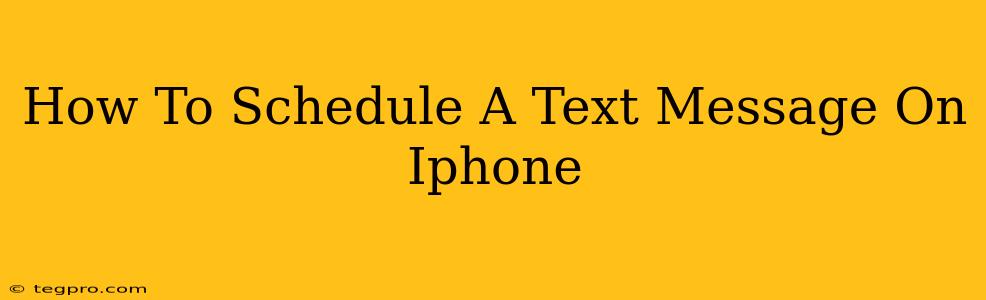Scheduling text messages on your iPhone isn't a built-in feature like setting reminders. However, there are several excellent workarounds and apps that allow you to automate this process. This guide will walk you through the best methods to schedule your texts effortlessly.
Using Third-Party Apps to Schedule Texts
The most reliable way to schedule text messages on your iPhone is by using a dedicated third-party app. Many apps offer this functionality, but be sure to choose one with positive reviews and a strong reputation for security and privacy.
Choosing the Right Scheduling App
Before you download, consider these factors:
- Ease of Use: Look for an app with a simple and intuitive interface. Scheduling texts shouldn't be complicated.
- Features: Some apps offer additional features beyond scheduling, like bulk messaging or automated responses. Decide which features are important to you.
- Security & Privacy: Check the app's privacy policy to ensure your messages are handled securely. Read reviews to see what other users say about data protection.
- Reviews and Ratings: Don't just look at the star rating, but also read individual reviews to get a sense of the app's reliability and any potential issues.
Step-by-Step Guide Using a Scheduling App (Example)
The exact steps will vary slightly depending on the specific app you choose. However, the general process is similar:
- Download and Install: Find a reputable scheduling app in the App Store and install it on your iPhone.
- Create an Account: Most apps will require you to create a free account.
- Compose Your Message: Open the app and begin composing your scheduled text message. This includes selecting the recipient(s).
- Set the Schedule: Specify the date and time you want the message to be sent.
- Review and Send: Double-check all the details before confirming your scheduled message.
Important Note: Ensure the app has the necessary permissions to access your contacts and send messages.
Workarounds Without Third-Party Apps
While less reliable and convenient, there are some workarounds you can try without downloading any additional apps:
- Using Reminders: You can set a reminder on your iPhone to send a text message at a specific time. This relies on you remembering to manually send the message once the reminder triggers. It's not true scheduling, but it's a simple alternative for occasional needs.
- Using Email to SMS: Some carriers allow you to send text messages via email. You can draft the email in advance and schedule it to send using your email provider's scheduling feature. This method is less direct and may not be supported by all carriers.
Frequently Asked Questions (FAQs)
Q: Are these apps safe?
A: Reputable apps from trusted developers are generally safe. Always check reviews, privacy policies, and permissions before installing any app.
Q: Can I schedule group texts?
A: Most scheduling apps support group texting, but verify this feature before choosing an app.
Q: What if my phone is turned off when the scheduled message is supposed to send?
A: The message will likely be sent once your phone is back online and connected to the internet or cellular data.
Q: Are there any free scheduling apps?
A: Yes, many scheduling apps offer free versions with basic functionality. Paid versions often unlock more features like bulk messaging or advanced scheduling options.
By following these steps and choosing the right method, you can effectively schedule text messages on your iPhone, improving your productivity and communication. Remember to prioritize security and choose apps with positive reviews.