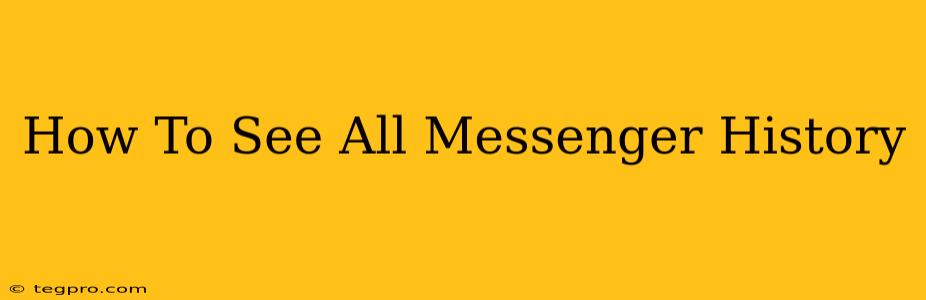Finding specific chats or recalling past conversations on Messenger can sometimes feel like searching for a needle in a haystack. Fortunately, Facebook Messenger offers several ways to access and manage your extensive chat history. This guide will walk you through different methods to efficiently view your entire Messenger history, regardless of whether you're using the mobile app or the desktop version.
Accessing Messenger History on Mobile (Android & iOS)
The mobile Messenger app provides convenient ways to navigate and search through your past conversations. Here's how:
1. Searching within the App:
This is the quickest method for finding specific messages.
- Open the Messenger app: Launch the Messenger app on your Android or iOS device.
- Access the search bar: At the top of your screen, you'll find a search bar. Tap on it.
- Enter your search term: Type in a keyword, phrase, or even a name related to the conversation you're looking for. Messenger will display matching results from your chats.
- Refine your search: If you need to narrow down your results, use more specific search terms.
2. Scrolling Through Conversations:
For a more chronological review, you can scroll through your conversations.
- Open the Messenger app: Launch the Messenger app.
- Navigate to the conversation: Locate the conversation you want to review.
- Scroll Up: Scroll upwards to view older messages within that specific conversation. This method can be time-consuming for very long conversations.
Limitations of Mobile Access:
While mobile access is convenient for quick searches and reviewing recent chats, it might not be ideal for viewing your entire Messenger history efficiently. Scrolling through extremely long conversations can be tedious, and searching might not always yield desired results if your search terms are not precise.
Accessing Messenger History on Desktop (Web Version)
The desktop version of Messenger offers a slightly different experience, and in some ways, it can be more beneficial for accessing extensive chat history.
1. Using the Messenger Website:
- Log in to Messenger: Open your web browser and go to Messenger.com. Log in using your Facebook credentials.
- Search Functionality: The search bar on the desktop version operates similarly to the mobile app. Use specific keywords to locate the messages you need.
- Conversation List: The conversation list on the desktop offers a more spacious view, making it slightly easier to find specific conversations than on mobile.
2. Limitations of Desktop Access:
Even with the desktop version, reviewing your entire history might still take time if you have a vast amount of past messages. The reliance on the search function remains a key element, and its effectiveness depends on using precise and relevant search terms.
Tips for Efficiently Managing Your Messenger History
- Regularly delete old conversations: Clearing out outdated conversations can make searching and navigating much easier.
- Use descriptive names for group chats: This will help you easily locate specific group discussions.
- Utilize Messenger's search function effectively: Experiment with different keywords and phrases to improve search results.
- Consider archiving conversations: Archiving allows you to remove conversations from your main chat list without deleting them permanently. You can easily restore them later if needed.
Conclusion
Accessing your complete Messenger history requires a combination of utilizing search functions and potentially scrolling through conversations. While neither the mobile app nor the desktop version offers a single, simple "view all history" option, understanding how to effectively use the available tools makes the process significantly more manageable. Remember that regular cleaning and organization of your chats is crucial for maintaining a well-organized and easily navigable Messenger experience.