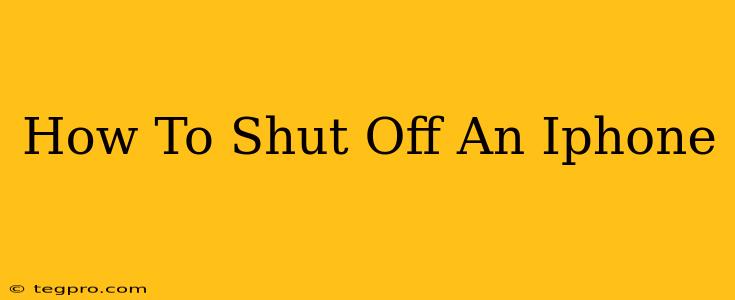Turning off your iPhone might seem straightforward, but the exact steps depend on the iPhone model you have. This guide covers all the common methods, ensuring you can power down your device quickly and easily, no matter the iOS version. Knowing how to properly shut down your iPhone is crucial for troubleshooting problems, extending battery life, and simply giving your device a much-needed rest.
How to Turn Off an iPhone with a Home Button (iPhone 8 and Earlier)
Older iPhones, featuring a physical Home button, use a slightly different power-down method:
- Locate the Power Button: This button is usually located on the right side of the phone.
- Press and Hold: Press and hold the power button (also known as the Sleep/Wake button).
- Slide to Power Off: A slider will appear on the screen. Slide it from left to right to turn off your iPhone.
How to Turn Off an iPhone Without a Home Button (iPhone X and Later)
iPhones X and later models, lacking a physical Home button, use a slightly different approach:
- Locate the Side Button: Find the button on the right side of your phone.
- Press and Hold: Press and hold the side button along with either volume button (up or down).
- Select Power Off: A menu will appear. Select "Power Off".
- Slide to Power Off: Slide the slider to confirm you want to turn off your device.
Troubleshooting: iPhone Won't Turn Off
If your iPhone is unresponsive and won't turn off using the above methods, you might need to perform a force restart. This is a more aggressive method that can resolve software glitches preventing a normal shutdown. The process varies depending on your iPhone model:
Force Restarting an iPhone 8 and Later
- Quickly Press and Release: Quickly press and release the Volume Up button.
- Quickly Press and Release: Quickly press and release the Volume Down button.
- Press and Hold: Press and hold the side button until the Apple logo appears.
Force Restarting an iPhone 7 and iPhone 7 Plus
- Press and Hold: Simultaneously press and hold both the power button and the volume down button.
- Hold Until Apple Logo Appears: Continue holding until the Apple logo appears on the screen.
Force Restarting an iPhone 6s and Earlier
- Press and Hold: Simultaneously press and hold both the power button and the Home button.
- Hold Until Apple Logo Appears: Continue holding until the Apple logo appears on the screen.
When to Shut Down Your iPhone
Regularly shutting down your iPhone can help improve its performance and battery life. Consider powering down your device:
- When Troubleshooting Problems: A simple restart can often resolve minor software glitches.
- To Extend Battery Life: Leaving apps running in the background can drain your battery faster.
- Before a Software Update: Shutting down before a significant update is a good precaution.
- If Your Phone Overheats: This is a crucial step to prevent damage.
Conclusion
Knowing how to shut off your iPhone is a fundamental skill for any iPhone user. By following these simple steps and troubleshooting tips, you can ensure your device remains functioning smoothly and efficiently. Remember to choose the method appropriate for your iPhone model. Regular shutdowns contribute to optimal performance and longevity of your device.