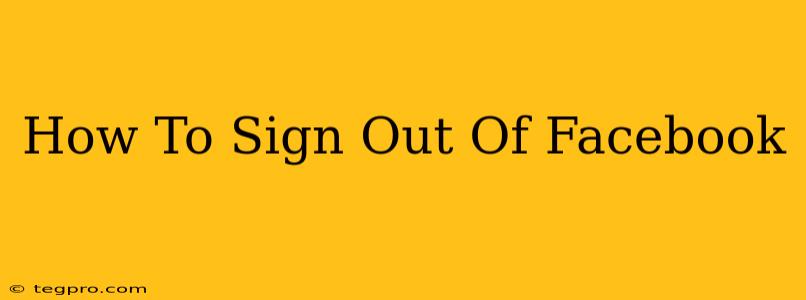Logging out of Facebook is a simple process, but knowing how to do it properly across different devices is crucial for your privacy and security. This comprehensive guide will walk you through signing out of Facebook on various platforms, ensuring you're completely disconnected and your account remains secure.
Why Sign Out of Facebook?
Before diving into the how-to, let's understand why signing out of Facebook is important. Leaving your account logged in on shared computers, public devices, or even just inactive personal devices presents several risks:
- Security Risks: Anyone with access to the device can access your Facebook account, potentially posting unwanted content, viewing private messages, or even accessing your linked accounts.
- Privacy Concerns: Your activity and data remain accessible to others on the device.
- Account Hijacking: A malicious individual could gain unauthorized access to your account and potentially compromise your personal information.
Strong Password Practice: Even with logging out, using a strong, unique password is paramount. Avoid using the same password for multiple accounts.
How to Sign Out of Facebook on Different Devices
Let's break down the sign-out process for various platforms:
1. How to Sign Out of Facebook on Your Desktop Computer (Website)
This is the most common method. Follow these steps:
- Open Facebook: Go to facebook.com and log in if necessary.
- Locate your Profile Icon: This is usually found in the top right corner of the screen. It's often a small image of your profile picture.
- Click on the Dropdown Menu: Clicking your profile icon will open a drop-down menu.
- Select "Settings & Privacy": This option will lead you to your account settings.
- Choose "Settings": This will open your account settings page.
- Scroll to the Bottom: At the very bottom of the settings page, you'll find a "Log Out" button.
- Click "Log Out": This will officially log you out of your Facebook account on that particular browser and computer.
Important Note: Closing your browser tab or window does not guarantee a complete logout. Always use the official logout button.
2. How to Sign Out of Facebook on Your Mobile App (Android and iOS)
The mobile app logout process is equally straightforward:
- Open the Facebook App: Launch the Facebook mobile application on your phone.
- Tap the Menu Icon: This is usually three horizontal lines located in the bottom right corner (or top right on some versions).
- Scroll and Tap "Settings & Privacy": Navigate to the "Settings & Privacy" section.
- Tap "Settings": Access your account settings.
- Scroll down and Tap "Log Out": Find the "Log Out" option and tap it. You may be prompted to confirm your decision.
- Confirm Log Out: Confirm you want to log out to complete the process.
3. How to Sign Out of Facebook on Multiple Devices Simultaneously
Facebook doesn't offer a single "sign out everywhere" button. However, changing your password is the most effective way to log out of all sessions simultaneously. This forces all active sessions to end and requires re-authentication with your new password. To change your password:
- Go to your Facebook Settings.
- Go to Security and Login.
- Find Password and click "Edit".
- Follow the prompts to change your password.
Best Practices for Facebook Security
Beyond simply logging out, consider these additional steps to enhance your Facebook account's security:
- Enable Two-Factor Authentication (2FA): This adds an extra layer of security by requiring a code from your phone or another device to log in.
- Regularly Review Your Login Activity: Check your Facebook account's activity log to see where and when you've logged in. Any suspicious activity should be reported immediately.
- Keep Your Software Updated: Outdated software on your devices increases vulnerability to security threats.
- Be Mindful of Phishing Scams: Never click on suspicious links or provide your login credentials to unverified websites or individuals.
By following these steps and incorporating strong security habits, you can significantly improve your Facebook account's protection and maintain your online privacy. Remember, regular logout and proactive security measures are key to a safe and secure online experience.